Introduction
Making a phone call from a laptop can make communications more versatile and convenient, especially if your phone’s battery is low or you need to make a professional call. With various applications available, the process has become straightforward. This guide will walk you through the steps to make phone calls from your laptop using different services, along with tips for high-quality calls and troubleshooting common issues.

Preparing Your Laptop for Making Calls
To make phone calls from your laptop, you need to ensure that your device is properly prepared. Here are some essential steps:
- Ensure Internet Connectivity: A stable and strong internet connection is fundamental. Both WiFi and Ethernet connections work, but a wired connection often provides more stability.
- Microphone and Speakers: Check that your laptop’s microphone and speakers are working correctly. You might also consider using headphones or an external microphone for clearer sound quality.
- Install Required Software: Depending on the service you choose, you’ll need to install specific software. Download and install the latest versions of your preferred calling applications.
- Create Accounts: Set up accounts on the applications you’ll be using for your calls. This could be Google Voice, Skype, or other VoIP services.
- Check Permissions: Ensure that the applications have the necessary permissions to access your microphone and speaker.
- Update Drivers: Make sure all your audio drivers are up-to-date to avoid any technical glitches.
After preparing your laptop, you are ready to dive into the specific steps involved in making calls using various VoIP services.
Using Google Voice to Make Phone Calls
Google Voice is a popular choice for making calls from a laptop. Here’s how you can set it up and use it:
- Sign Up: Go to the Google Voice website and sign up for an account using your Google credentials.
- Choose a Phone Number: Follow the prompts to select a Google Voice phone number. This will act as your contact number.
- Link Your Phone: Link your existing phone numbers if needed. This step is optional but useful for integrating your devices.
- Install the App: Download the Google Voice app on your laptop.
- Make a Call:
- Open the Google Voice app and log in.
- Click on the ‘Calls’ tab.
- Enter the number you want to call in the dial pad.
- Click the ‘Call’ button to start the call.
With Google Voice, you can easily make both domestic and international calls.
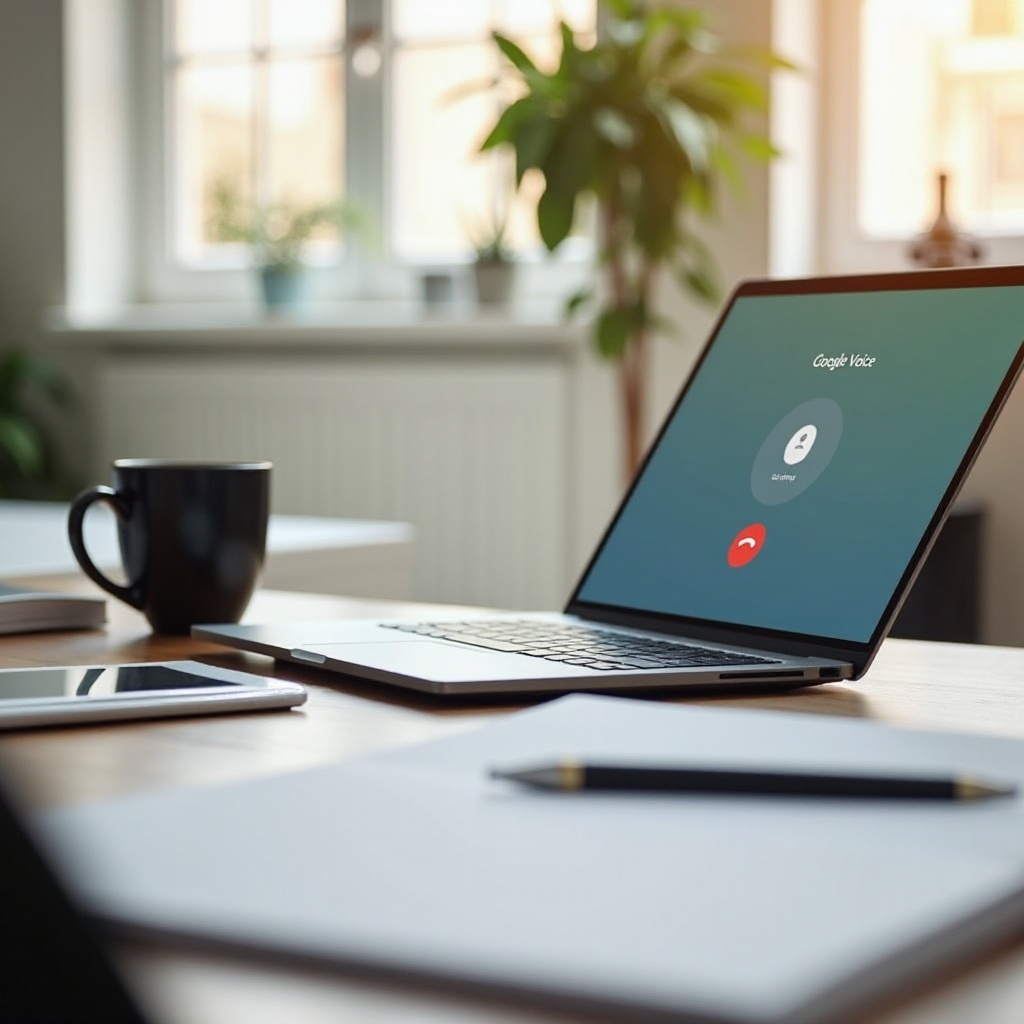
Making Calls with Skype
Skype is one of the oldest and most reliable VoIP services available. Here’s how to make calls using Skype:
- Download and Install Skype: Visit the Skype website, download, and install the desktop application.
- Sign Up or Log In: Create an account or log in with your Microsoft credentials.
- Add Contacts: Add people to your contact list by searching for their Skype ID or connected email.
- Initiate a Call:
- Select the contact you wish to call from your contact list.
- Click on the ‘Call’ button. You can choose either ‘Voice Call’ or ‘Video Call’.
- Wait for the recipient to answer, and your call will commence.
Skype also allows for group calls if you need to communicate with multiple people simultaneously.
Alternative VoIP Services for Laptop Calls
Apart from Google Voice and Skype, several other VoIP services can facilitate calls from a laptop.
- Install WhatsApp Desktop: Download WhatsApp Desktop from the official website.
- Set Up: Scan the QR code using the WhatsApp app on your phone to link your account.
- Make a Call: Select a contact and click the phone or video call icon.
Facebook Messenger
- Open Messenger: Navigate to the Facebook Messenger website or open the desktop app.
- Log In: Use your Facebook credentials to log in.
- Initiate a Call: Click on a contact and press the call button to start a voice or video call.
Zoom
- Download and Install: Get the Zoom application from the official website.
- Create an Account or Log In: Use your credentials to access your account.
- Start a Call: Schedule a meeting or start an instant call by entering a meeting ID or inviting contacts.
These services provide flexibility and different features, allowing you to choose the best fit for your needs.
Tips for Ensuring High-Quality Calls
For a better calling experience, follow these tips:
- Use a High-Quality Microphone: Investing in an external microphone can significantly improve audio quality.
- Spotless Internet Connection: Ensure a stable and strong internet connection. Consider using a wired connection if possible.
- Minimize Background Noise: Use noise-canceling applications or stay in a quiet room to reduce background noise.
- Regular Updates: Keep your VoIP software and operating system up to date to avoid compatibilities and glitches.
- Proper Positioning: Ensure your microphone and speaker are appropriately positioned for clear input and output.
Troubleshooting Common Issues
Experiencing issues while making laptop calls? Here are some common problems and their solutions:
- Echoes or Feedback:
- Use headphones to prevent sound from your speakers from being picked up by the microphone.
- Lower the microphone’s sensitivity in settings.
- Mute Problems:
- Ensure you haven’t accidentally muted yourself in the software.
- Check your laptop’s audio settings.
- Connectivity Issues:
- Restart your router or modem.
- Check if your internet connection is stable.
- Software Crashes:
- Update the software to the latest version.
- Reboot your laptop and try again.
If problems persist, consider consulting the help section of the specific VoIP service you are using.
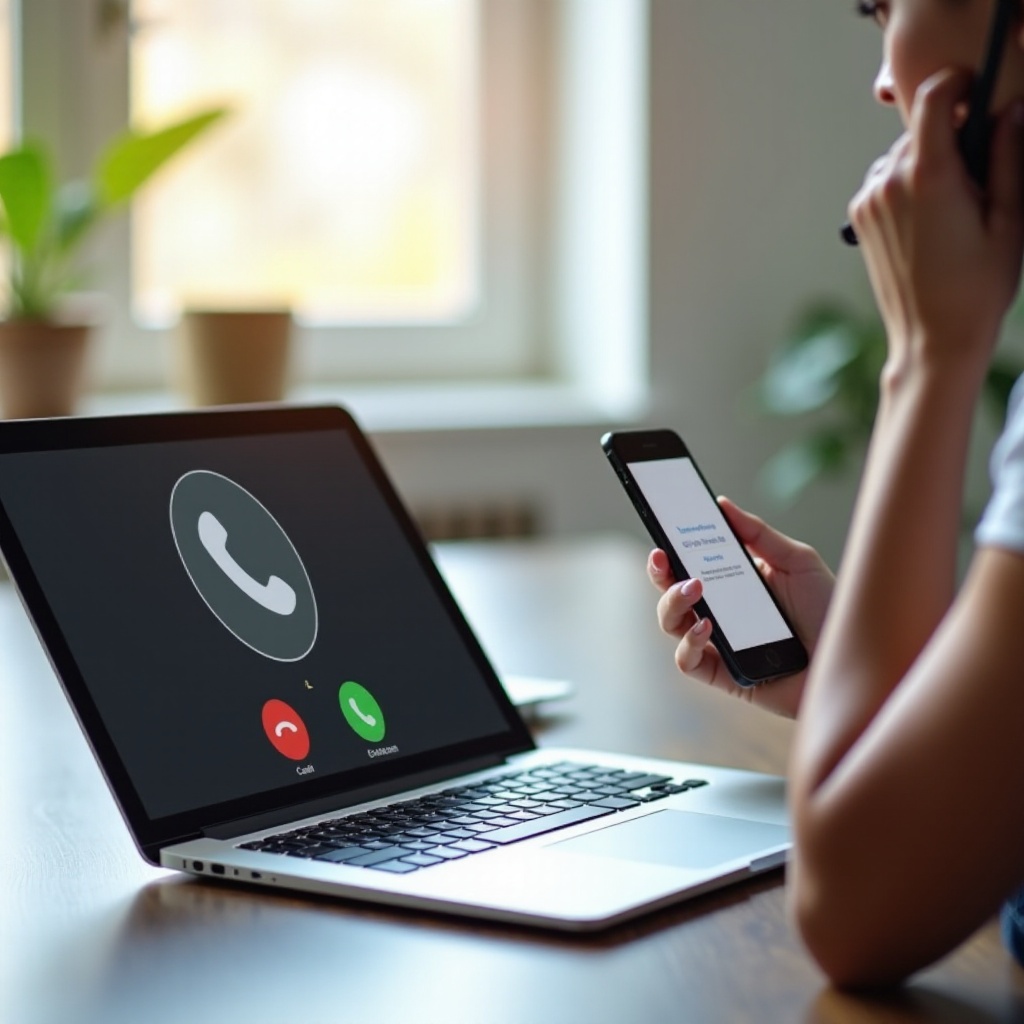
Conclusion
Making phone calls from your laptop can streamline your communication process, allowing you to stay connected professionally and personally with ease. By using services like Google Voice, Skype, WhatsApp, and others, you can enjoy seamless, high-quality calls. Just ensure your laptop is properly set up, and follow our tips to troubleshoot any issues.
Frequently Asked Questions
Can I make international calls from my laptop?
Yes, services like Google Voice, Skype, and WhatsApp support international calls, usually for a fee, though some calls may be free depending on the service and destination.
Do I need a special microphone to make calls from my laptop?
While you can use your laptop’s built-in microphone, an external microphone often provides better sound quality, reducing issues like echoes and feedback.
How do I know which VoIP service is best for me?
Consider your specific needs, such as call quality, cost, ease of use, and additional features like video calling. Try a few services to see which one meets your requirements best.


