Introduction
Efficient file transfer is a cornerstone of productivity in 2024, essential whether you’re working remotely or managing a business. File sharing between local computers and host PCs has become a routine necessity, and utilizing the right tools can transform your workflow. The evolution of cloud services and file transfer protocols has introduced a multitude of options tailored to varied needs, requiring a thoughtful approach to select the optimum choice. This guide delves into the best tools and methods available, focusing on their features, benefits, and implementation. You’ll gain a comprehensive understanding of these tools, empowering you to choose the most effective solution and boost your operational efficiency.

Understanding File Transfer Protocols
File Transfer Protocols (FTP) form the framework for data exchange between local and host computers. These protocols significantly impact the speed, security, and usability of file transfers. Traditional FTP allows uploading and downloading from servers but often lacks robust security. Hence, Secure FTP (SFTP) and FTPS are preferable for their encryption capabilities. On the other hand, cloud-based protocols negate the need for direct connections, enhancing convenience and safety in data handling. By grasping these protocols, you can make informed choices that meet your specific data transfer requirements.
Top Tools for Transferring Files Between Local and Host PCs
Effectively navigating the array of file transfer tools is vital to finding the perfect fit for your needs. In this section, we examine three standout solutions renowned for their functionality and user-friendliness, forming a solid foundation for any file transfer setup.
Dropbox
As a pioneer in cloud storage solutions, Dropbox is cherished for its user-friendly design and strong sharing capabilities. It streamlines the file transfer process between local and host PCs, featuring automatic syncing and collaborative functionalities. Dropbox’s ability to access files from any device provides flexibility and enhances efficiency. Its seamless integration with various third-party applications further supplements its utility and attractiveness.
Google Drive
Google Drive offers a generous storage capacity paired with a suite of productivity tools, positioning it as a versatile option for file transfers. Its seamless integration within Google’s ecosystem enhances document, spreadsheet, and presentation collaboration. Google Drive’s advanced search facilities and multi-device accessibility heighten its user-friendliness, while its security features safeguard sensitive data, ensuring secure transfers.
Microsoft OneDrive
Microsoft OneDrive boasts a smooth integration with Windows OS and Microsoft Office, making it an excellent choice for Windows-based users. Its real-time collaboration and automatic file syncing facilitate efficient workflows, keeping teams cohesively connected. OneDrive’s sophisticated sharing options and file access controls enhance security, and its integral role within Microsoft’s ecosystem promotes a streamlined user experience across devices.
As you explore these tools, consider how each complements your specific requirements and integrate them into your workflow.
Setting Up and Using File Transfer Tools
Choosing your file transfer tool is just the beginning. Proper setup is pivotal to unlocking the full potential of these tools. Here’s a fundamental guide to setting up your chosen file transfer tool effectively:
- Account Creation: Start by creating an account with your selected tool. Most platforms offer free plans with limited storage, allowing you to explore their features initially.
- Install the Client App: Download and install the tool’s client app on both your local computer and host PC, enabling quick and efficient file synchronization.
- File Upload/Syncing: Upload files to the platform or designate folders for automatic syncing. Stable internet connectivity is crucial for swifter uploads.
- Set Permissions: For collaborative efforts, assigning permissions to team members ensures secure sharing of sensitive files.
- Access from Devices: Post-setup, you can access files from any authorized device, streamlining both personal and professional workflows.
Correct setup guarantees a smooth transition between local and host PCs, maximizing your file transfer experience.
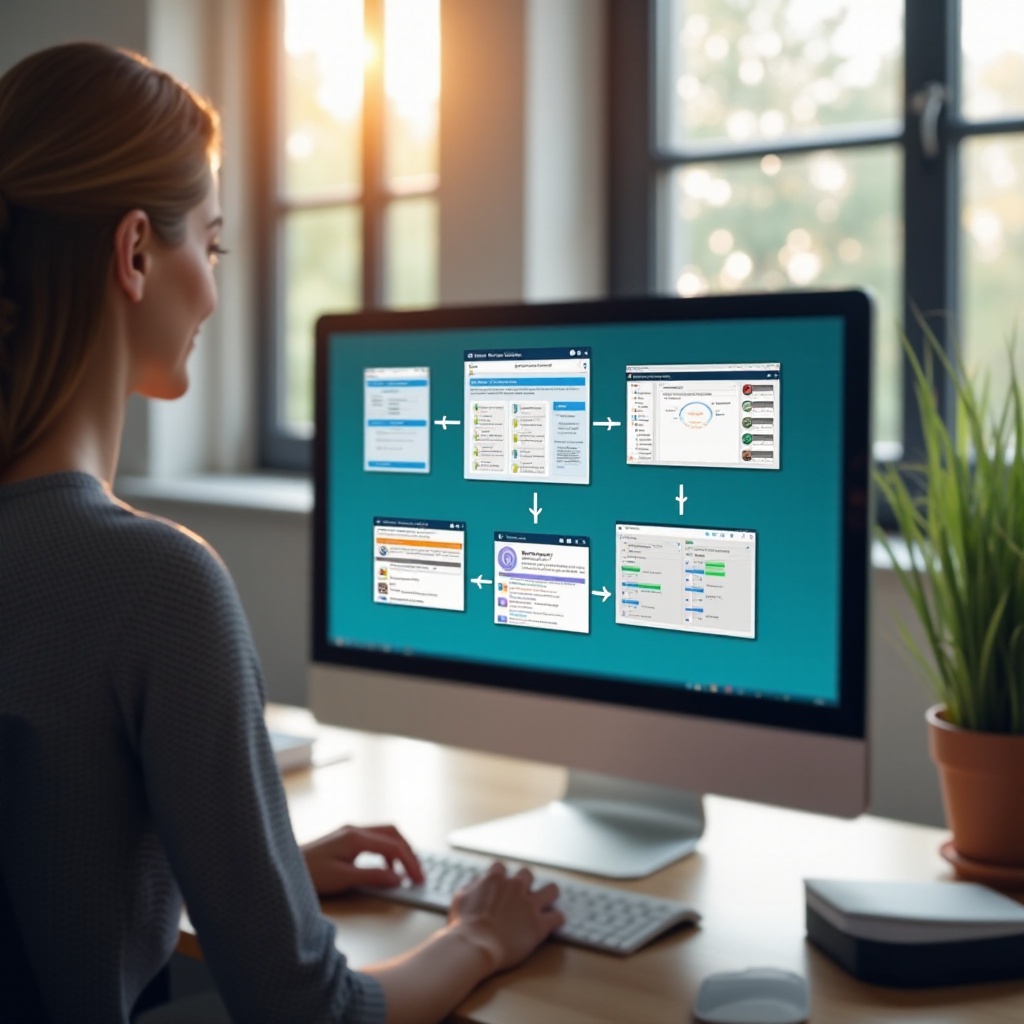
Comparing File Transfer Tools: Speed, Security, and Cost
When evaluating file transfer tools, effectiveness, speed, and cost are crucial factors to consider.
-
Speed: While cloud-based tools offer ease, transfer speed often hinges on file size and network conditions. Google Drive and OneDrive are noted for their rapid transfer rates, while Dropbox stands out for its superior syncing capabilities.
-
Security: All three platforms employ robust security measures like encryption and two-factor authentication, yet Google Drive’s integration with Google’s security infrastructure provides unparalleled protection.
-
Cost: Dropbox, Google Drive, and OneDrive provide free plans with limited storage space. For more extensive storage and advanced capabilities, consider their premium plans—Dropbox is typically more expensive, whereas OneDrive offers cost-effective solutions, particularly for Microsoft Office users.
Selecting the optimal tool requires balancing these factors against your unique needs and budget.
Optimizing File Transfer Strategies for Maximum Efficiency
Enhance your file transfer efficiency by applying the following strategies:
- File Compression: Compress files to minimize their size, speeding up transfer times.
- Schedule Transfers: Plan large transfers during non-peak hours to mitigate network slowdowns.
- Utilize Batch Transfers: Aggregate smaller files into a batch to reduce the frequency of transfers.
- Regular Cleanup: Periodically dispose of extraneous files to optimize storage and transfer speeds.
By implementing these strategies, you ensure smoother, faster, and more efficient transfers, decreasing downtime and boosting productivity.

Conclusion
Mastering file transfer is pivotal for effective communication between local and host PCs. Leveraging the right tools—Dropbox, Google Drive, or OneDrive—enables you to optimize workflows, ensuring fast, secure, and cost-effective data exchanges. Understanding file transfer protocols, configuring suitable setups, and employing efficient strategies further refines the process, keeping operations seamless and productive.
Frequently Asked Questions
What is the fastest tool to transfer files between a local computer and a host PC?
Speed heavily relies on network conditions, but Google Drive and OneDrive are recognized for offering competitive transfer speeds thanks to their strong infrastructure.
How can I secure my files during transfer?
To secure files, use platforms that provide encryption and two-step verification. Google Drive offers comprehensive security features integrated with Google services.
Are there free tools available for transferring large files?
Yes, Dropbox, Google Drive, and Microsoft OneDrive all have free versions available, although they include storage limits. A premium plan may be necessary for larger files.


