Introduction
Setting up a new iPhone is meant to be a straightforward experience, but occasionally, problems can arise. There’s nothing more frustrating than being excited about a new device only to find your iPhone setup stuck. This guide aims to shine a light on why these issues occur and provide you with actionable steps to resolve them, ensuring that you can enjoy your device without delay.
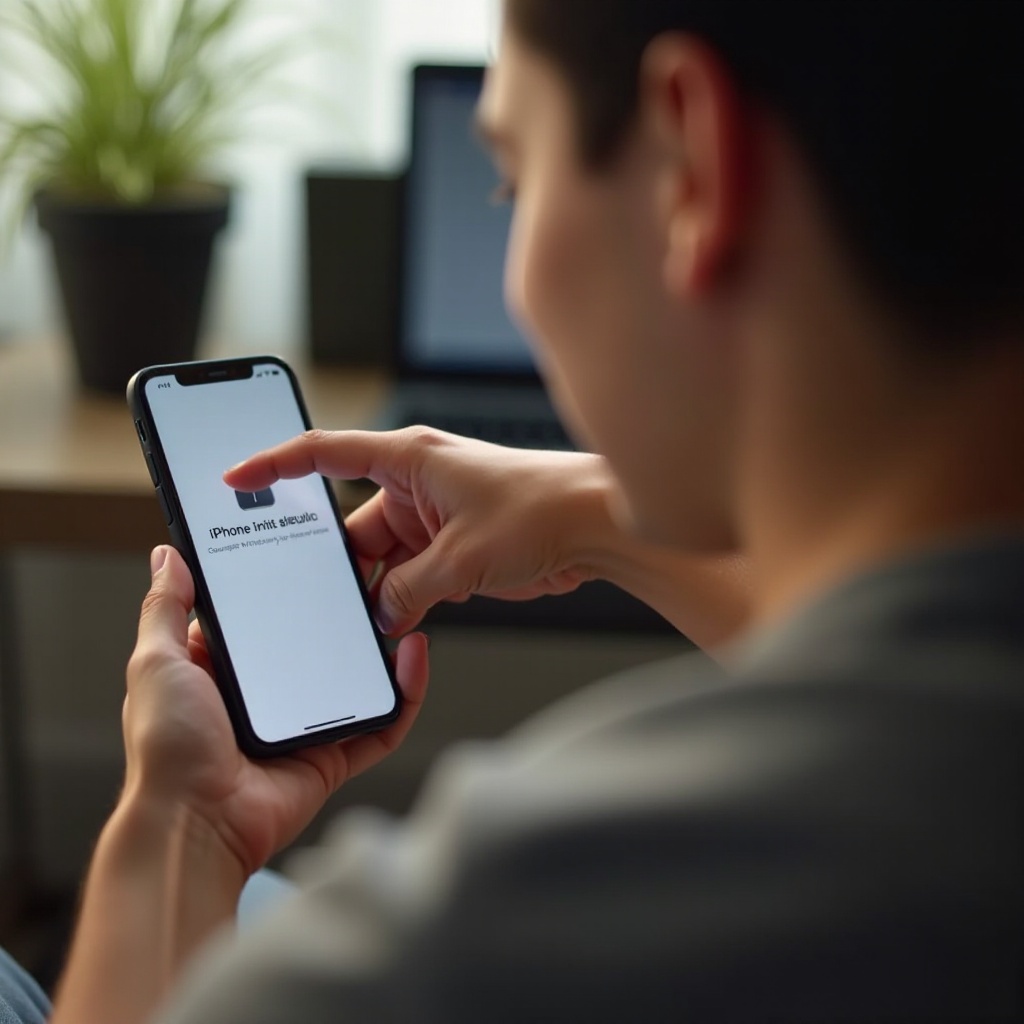
Common Reasons for iPhone Setup Getting Stuck
Several factors might contribute to your iPhone setup getting stuck. A primary issue often stems from an unstable internet connection. During the crucial stages of downloading updates or syncing important data, a reliable Wi-Fi connection is vital. Interruptions in this process can result in an incomplete setup.
Moreover, software issues can also pose a problem. If your iPhone’s operating system is malfunctioning — potentially due to corrupted files or incomplete downloads — this can cause the device to freeze during setup. Additionally, insufficient storage can create roadblocks, particularly when attempting to restore data from an old device or backup. Unique technical glitches seen in specific iPhone models may also result in setup problems, though these are less frequent. Keeping your device software updated is essential to avoid such hiccups.
Preliminary Checks to Perform
Prior to diving into specific fixes, some preliminary checks should be made. Start by examining your internet connection to ensure your Wi-Fi is stable and strong, as weak connectivity is a leading cause of setup issues.
Similarly, check your iPhone’s battery level. Low power can compromise setup processes like software updates or data transfers. Charging the device ensures all processes run fluidly. Additionally, validate that you are using certified charging accessories. Non-certified items might cause connectivity disruptions or inadequate power supply, risking interruptions during setup.
Step-by-Step Solutions to Resolve iPhone Setup Issues
Once preliminary checks show no problems, move on to these step-by-step resolutions:
Restart Your iPhone
- Press and hold the side button and either volume button until the slider is visible.
- Drag the slider to shut down your iPhone.
- Power it back on by holding the side button until the Apple logo appears.
Check Wi-Fi Connectivity
- Navigate to Settings and assess your Wi-Fi status.
- Ensure connection to a reliable network.
- Disconnect and reconnect if necessary to refresh your connection.
Use iTunes or Finder to Restore
- Connect your iPhone to a computer using a USB cable.
- Launch iTunes on a Windows PC or Finder on Mac.
- Select your device when it appears.
- Click ‘Restore’ to reset your device to factory settings, and then attempt setup again.
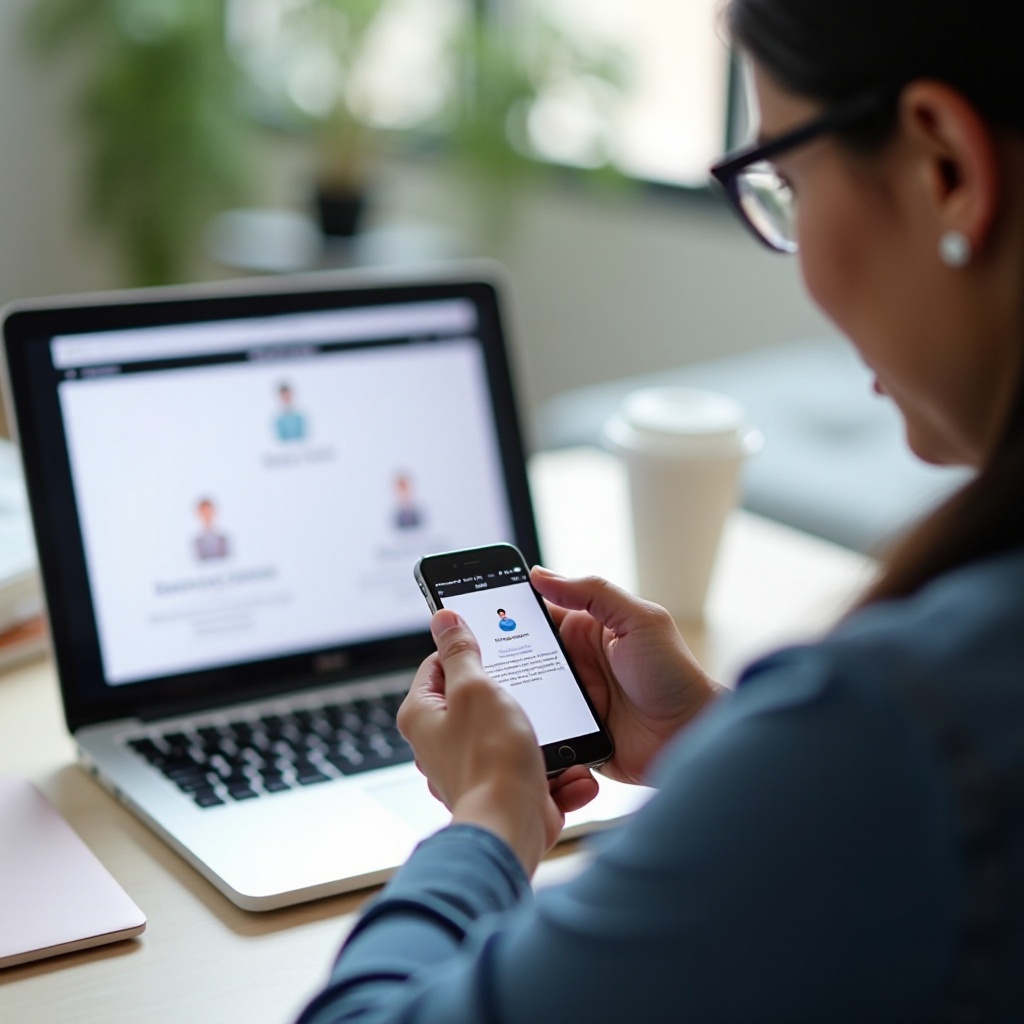
Advanced Solutions for Persistent Setup Problems
If basic troubleshooting proves ineffective, advanced solutions may be necessary.
DFU Mode Restoration
- Attach your iPhone to a computer.
- Start iTunes or Finder.
- Perform a force restart:
- For iPhone 8 and newer: Promptly press and release the Volume Up button, followed by the Volume Down button, then hold the side button until the recovery mode screen appears.
- Restore your iPhone once it’s in recovery mode.
Third-Party Recovery Tools
Several third-party software solutions can assist in resolving iPhone setup issues. These tools often bypass setup problems without resulting in data loss. However, always opt for software from reputable developers to prevent additional complications.
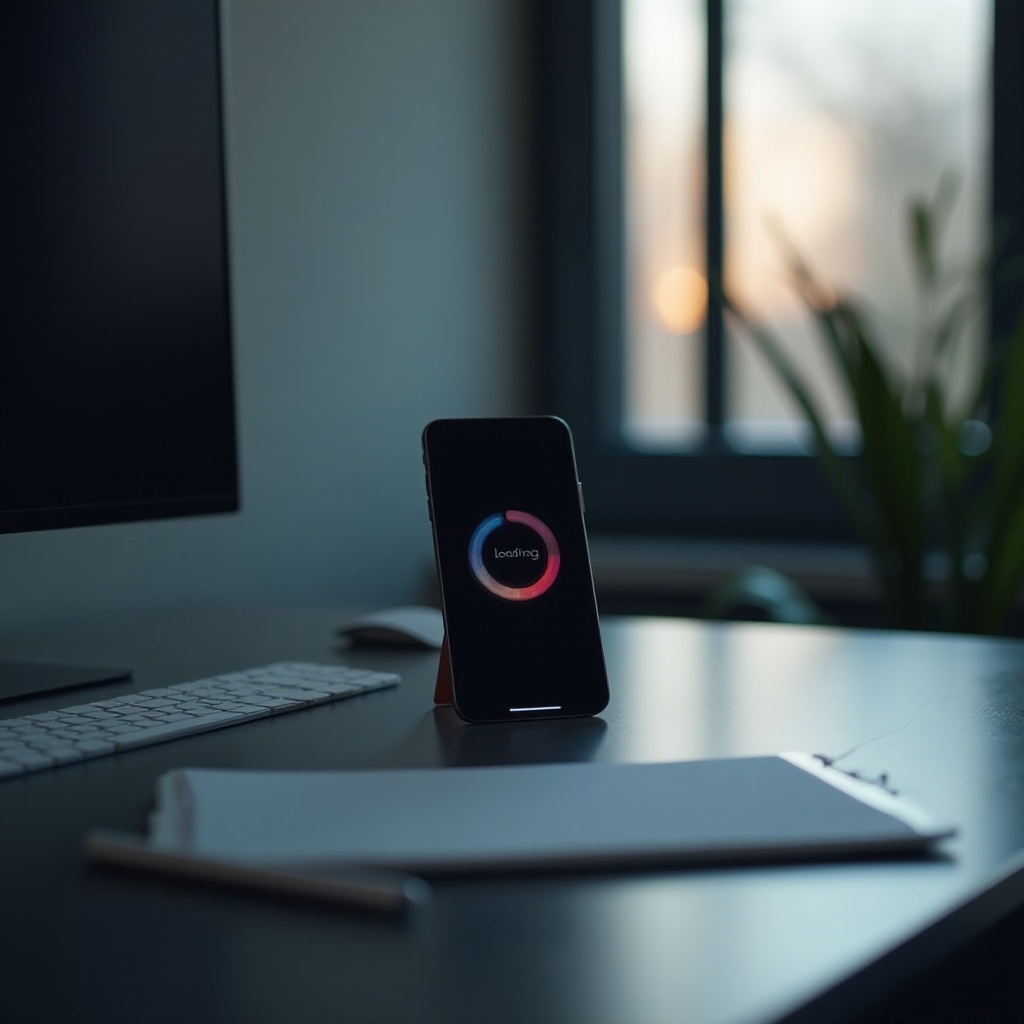
When to Contact Apple Support
If your efforts to fix the issue are unsuccessful, contacting Apple Support is advisable. Professional analysis may uncover underlying issues not immediately visible. Apple offers support through various channels, such as phone consultations, in-store visits, and online chats, so you can select the most convenient assistance method.
Conclusion
Getting stuck during iPhone setup can be irritating, but it doesn’t have to be a major setback. By following the strategies outlined in this guide, you can overcome most common setup hurdles. Whether you need a simple restart or a more technical solution, there’s a way to get your device operational smoothly again.
Frequently Asked Questions
Why is my iPhone stuck on the update screen during setup?
Your iPhone could be stuck on the update screen due to a poor Wi-Fi connection or a software glitch. Ensuring stable internet and restarting often solves this.
How long should iPhone setup take?
The setup process typically completes within 10-15 minutes, depending on your internet speed and the size of the data being restored.
Will resetting my iPhone erase all data?
Yes, resetting your iPhone to fix setup issues will erase all data. Back up important files before proceeding with a reset.


