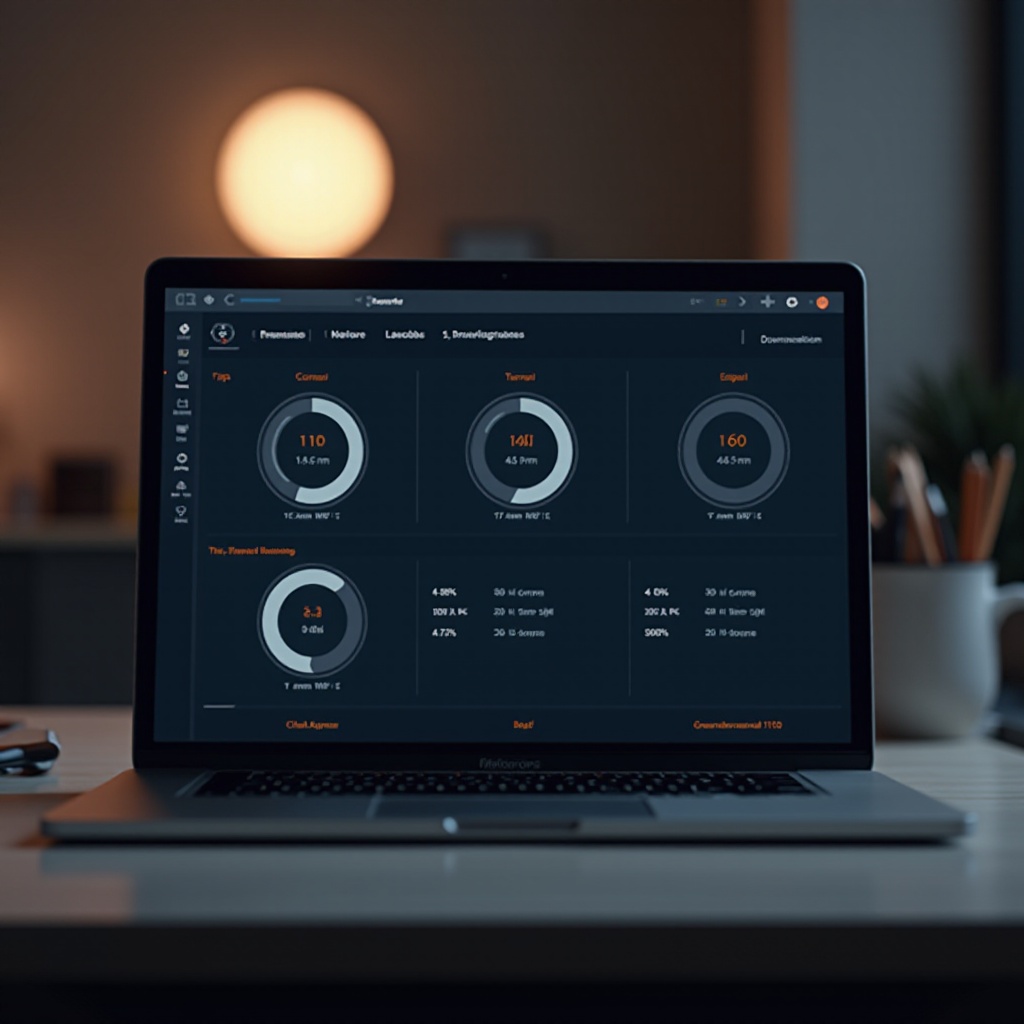Introduction
Encountering corrupted files can be a daunting experience, especially if they contain critical data. If you own a Lenovo laptop, you might wonder how to recover these vital files without causing further damage. Fortunately, numerous methods and tools can help restore corrupted files, whether through built-in Windows utilities, Lenovo-specific solutions, or third-party software.
Taking the right approach from the start can significantly improve your chances of a successful recovery. Let’s explore a step-by-step guide, from understanding common causes to using various recovery methods.

Common Causes of File Corruption
File corruption can occur due to various reasons, and identifying the cause is the first step toward recovery:
- Hardware Failures: Issues such as a failing hard drive, bad sectors, or hardware malfunctions can corrupt files.
- Power Outages: Sudden power loss while writing or saving files can lead to incomplete file writing, causing corruption.
- Software Errors: Faulty programs or system crashes can result in corrupted files.
- Malware Attacks: Viruses and malware can corrupt, encrypt, or delete files on your system.
- Improper Shutdowns: Forceful shutdowns or abrupt restart of the laptop can corrupt data in use.
Understanding these causes helps determine the best approach for file recovery on a Lenovo laptop.
Preliminary Steps Before Recovery
Before diving into recovery methods, follow these preliminary steps:
- Backup Data: If possible, make a backup of remaining uncorrupted files to avoid further data loss.
- Check Connections: Ensure all hardware components, like the hard drive, are properly connected.
- Run Antivirus: Perform a full system scan to eliminate any malware that might have caused the corruption.
These steps can prepare you better for recovering corrupted files and prevent further complications.
Using Built-in Windows Tools
Windows provides built-in utilities that can help recover corrupted files on your Lenovo laptop.
Utilizing File History
- Open the File History tool by typing it in the Windows search bar.
- Navigate to the file or folder you wish to recover.
- Click Restore personal files to retrieve previous versions.
Restoring Previous Versions of Files
- Right-click the corrupted file and select Restore previous versions.
- Choose a version from the list provided.
- Click Restore to recover the file.
Running Windows File Recovery Tool
- Download and install Windows File Recovery from the Microsoft Store.
- Open the tool and follow the command-line instructions to specify the file location and recovery destination.
- Execute the command to start the recovery process.
If the built-in Windows tools do not resolve the issue, Lenovo-specific recovery methods may offer further assistance.
Lenovo-Specific Recovery Methods
Lenovo laptops come with specific tools designed to aid in troubleshooting and file recovery.
Applying Lenovo OneKey Recovery
- Restart your Lenovo laptop and press F2 to enter the OneKey Recovery environment.
- Choose System Recovery to restore the system to factory settings or a previously backed-up state.
- Complete the prompts to restore corrupted files as part of the system recovery.
Using Lenovo Vantage for Diagnostics
- Install and open Lenovo Vantage from the Lenovo website.
- Run system diagnostics to check for hardware issues affecting file integrity.
- Follow the tool recommendations to manage and recover corrupted files.
Assessing Disk Health with Lenovo Solution Center
- Launch Lenovo Solution Center on your laptop.
- Navigate to the Hardware Scan section and initiate a scan.
- Review the scan results and follow recommended actions to repair or recover damaged files.
While these Lenovo-specific tools are highly useful, there are also third-party solutions available to expand your recovery options.
Third-Party Software Solutions
Consider using reputable third-party recovery tools for more advanced file recovery options if built-in utilities don’t suffice.
Overview of Effective Recovery Tools
Several third-party applications are widely recognized for their reliability in recovering corrupted files:
- Recuva
- EaseUS Data Recovery Wizard
- Disk Drill
Step-by-Step Guide with Recuva
- Download and install Recuva from the official site.
- Launch the program and select the file type and location for recovery.
- Run the scan and browse through the list of recoverable files.
- Select the files you need to recover and click Recover.
Pros and Cons of Third-Party Tools
Pros:
– Often more powerful with advanced recovery options.
– Can recover data from severe corruption cases.
– User-friendly interfaces for simple execution.
Cons:
– Some features require purchase.
– May pose security risks if downloaded from unreliable sources.
With all these methods in mind, there can still be advanced recovery options available if needed.
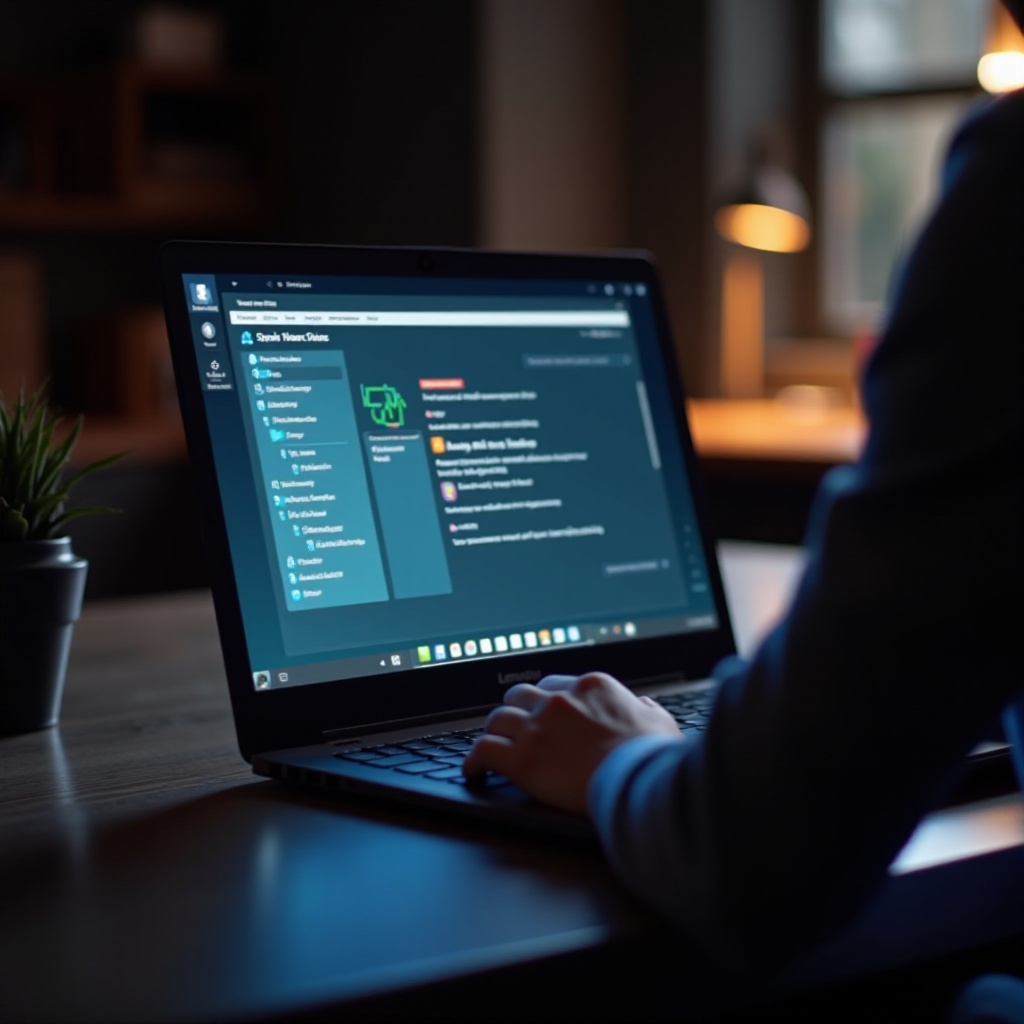
Advanced Recovery Options
When basic methods fail, advanced recovery options may be necessary:
- Consulting Data Recovery Services: Professional services can offer advanced tools and expertise.
- Replacing Hardware: If hardware failure caused corruption, replacing faulty components or using data recovery techniques can help.
These options ensure you exhaust all potential recovery methods.
Preventive Measures
Preventing file corruption is better than dealing with its aftermath:
- Regular Backups: Use external drives or cloud services for frequent backups.
- Quality Antivirus: Keep your antivirus updated to prevent malware.
- Proper Shutdowns: Ensure your laptop shuts down correctly.
- Stable Power Supply: Use a UPS to avoid sudden power losses.
Implementing these measures can safeguard your files against corruption.

Conclusion
Recovering corrupted files on a Lenovo laptop involves understanding the causes, preparing for recovery, utilizing built-in tools, and exploring Lenovo-specific and third-party solutions. With diligent follow-through of the provided steps, you can effectively restore your valuable data and prevent future file corruption occurrences.
Frequently Asked Questions
Can I recover corrupted files on my Lenovo laptop without professional help?
Yes, using built-in Windows tools and Lenovo-specific methods often suffices. Third-party recovery tools can also aid in the process.
Are there specific tools recommended for Lenovo laptops?
Yes, Lenovo OneKey Recovery, Lenovo Vantage, and Lenovo Solution Center are recommended for their diagnostic and recovery capabilities.
What should I do if my attempts to recover corrupted files fail?
Consider contacting professional data recovery services for advanced solutions and support.