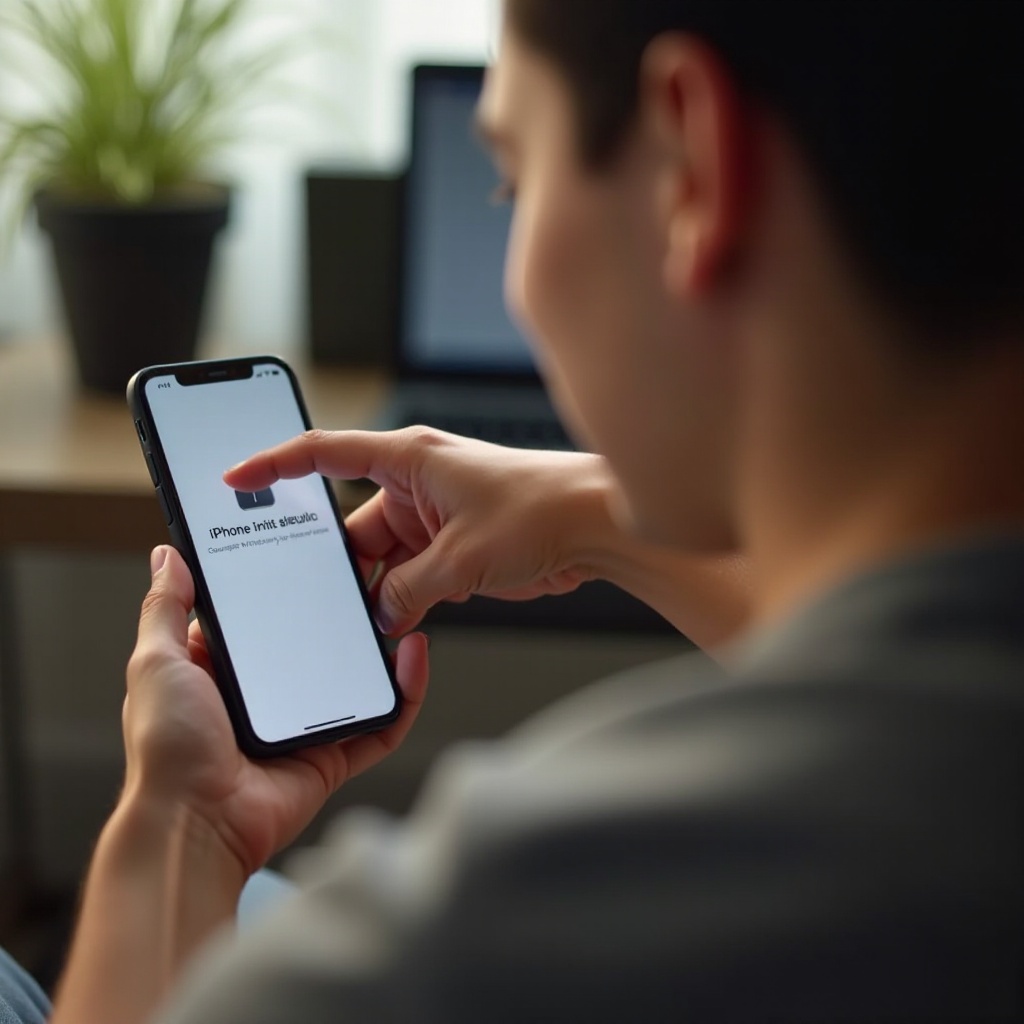Introduction
It’s not uncommon for iPhones to get stuck in recovery mode, often due to software updates or unforeseen glitches. In this state, your iPhone displays a screen urging you to connect to iTunes or Finder, which can be aggravating if you’re unsure about the next steps. Fortunately, you can revert to normal mode with a series of uncomplicated steps, ensuring your device returns to its standard operating state. This comprehensive guide provides detailed instructions for exiting recovery mode, complete with handy tips to help you avoid common pitfalls.

Understanding Recovery Mode on iPhone
Recovery mode serves as a safety net for iOS devices, designed to aid users in device restoration when standard methods fall short. Typically, recovery mode is used when an iPhone is unable to boot properly or when users are attempting to upgrade or downgrade firmware versions. Acting as a bridge, it allows iTunes or Finder to restore the device, either updating it to the latest iOS version or resetting it to factory settings. Recognizing when and how to exit this mode can be invaluable for effective troubleshooting.
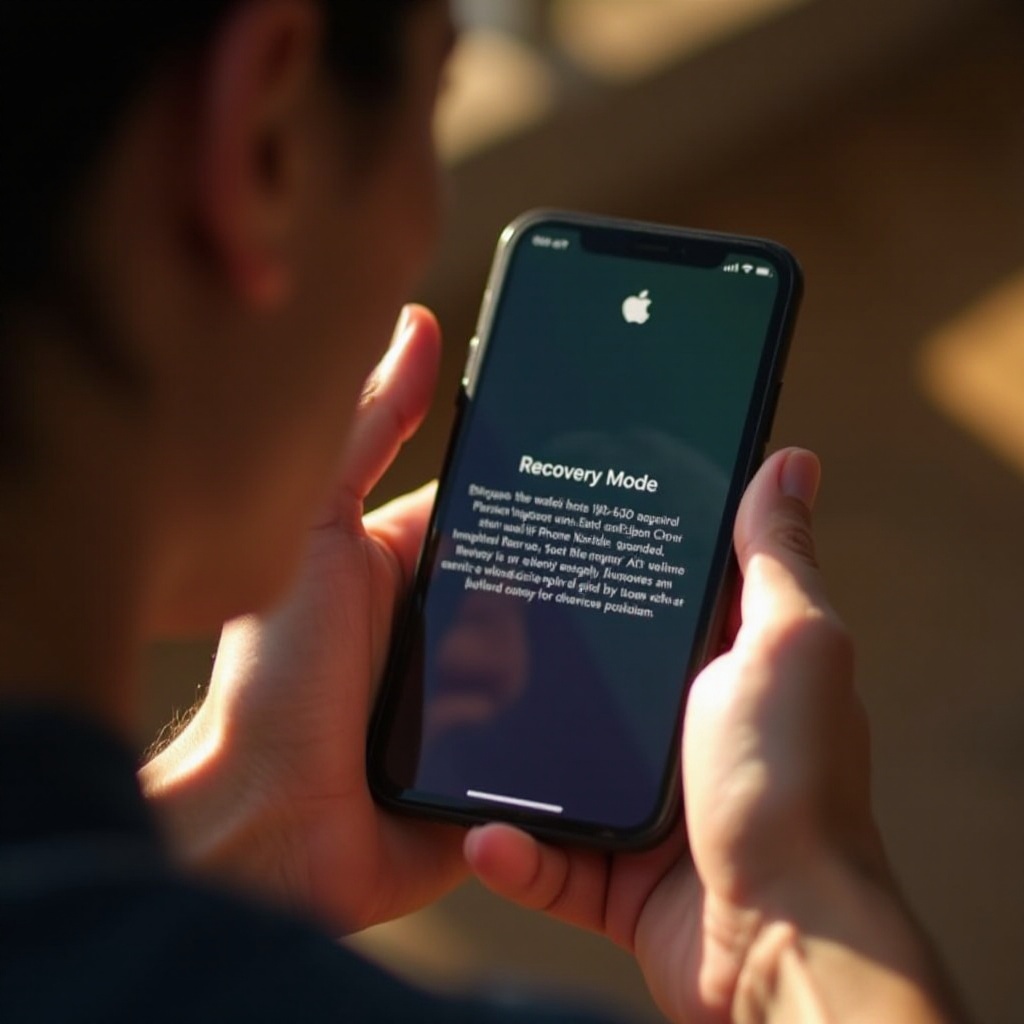
Manual Steps to Exit Recovery Mode Using iTunes/Finder
Exiting recovery mode is feasible through iTunes or Finder, with steps varying depending on your iPhone model. Here’s a detailed breakdown:
Exiting Recovery Mode for iPhone 6s and Earlier
- Connect your iPhone to a computer.
- Launch iTunes (for Windows and macOS Mojave or earlier).
- Simultaneously press and hold the Home and Power buttons until the Apple logo appears.
- Release the buttons once the logo is visible, and your device will reboot normally.
Exiting Recovery Mode for iPhone 7 and 7 Plus
- Ensure your iPhone is connected to the computer.
- Open iTunes or Finder if you’re on macOS Catalina or later.
- Press and hold the Volume Down and Power buttons together until the Apple logo surfaces.
- Release the buttons once the logo shows up, and your iPhone should restart.
Exiting Recovery Mode for iPhone 8 and Later Models
- Connect your iPhone to a computer.
- Open iTunes or Finder.
- Quickly press and release the Volume Up button.
- Quickly press and release the Volume Down button.
- Press and hold the Side button until the Apple logo appears.
- Release the button, and your phone will exit recovery mode successfully.
Transition To Software Solutions
If manual methods don’t resolve the issue, third-party software solutions offer alternate routes. These programs are crafted to help fix devices stuck in recovery mode without resulting in data loss. Popular tools such as Tenorshare ReiBoot and Dr.Fone – Repair are worth considering.
Using Third-Party Software Solutions
Here’s how to leverage third-party solutions:
- Install a reputable third-party software on your computer.
- Connect your iPhone to the computer.
- Launch the software and follow the prompts to exit recovery mode.
- The software will automatically diagnose and repair your iPhone.
These tools come with user-friendly interfaces and comprehensive guidance, ensuring a smooth restoration process. Always download software from trustworthy sources to ensure device safety.
Troubleshooting Common Recovery Mode Issues
Even with careful adherence to instructions, issues can sometimes persist:
- Endless reboot loops: Verify that you have the latest version of iTunes or Finder, as outdated software can cause conflicts.
- Device won’t connect to iTunes/Finder: Try a different USB cable or port and confirm that drivers are installed correctly on your computer.
- Error messages during restoration: Ensure there is enough storage space on your computer. Errors may arise from space constraints during updates or restoration.
Accurate problem identification is key to effective troubleshooting, enabling timely corrective actions.
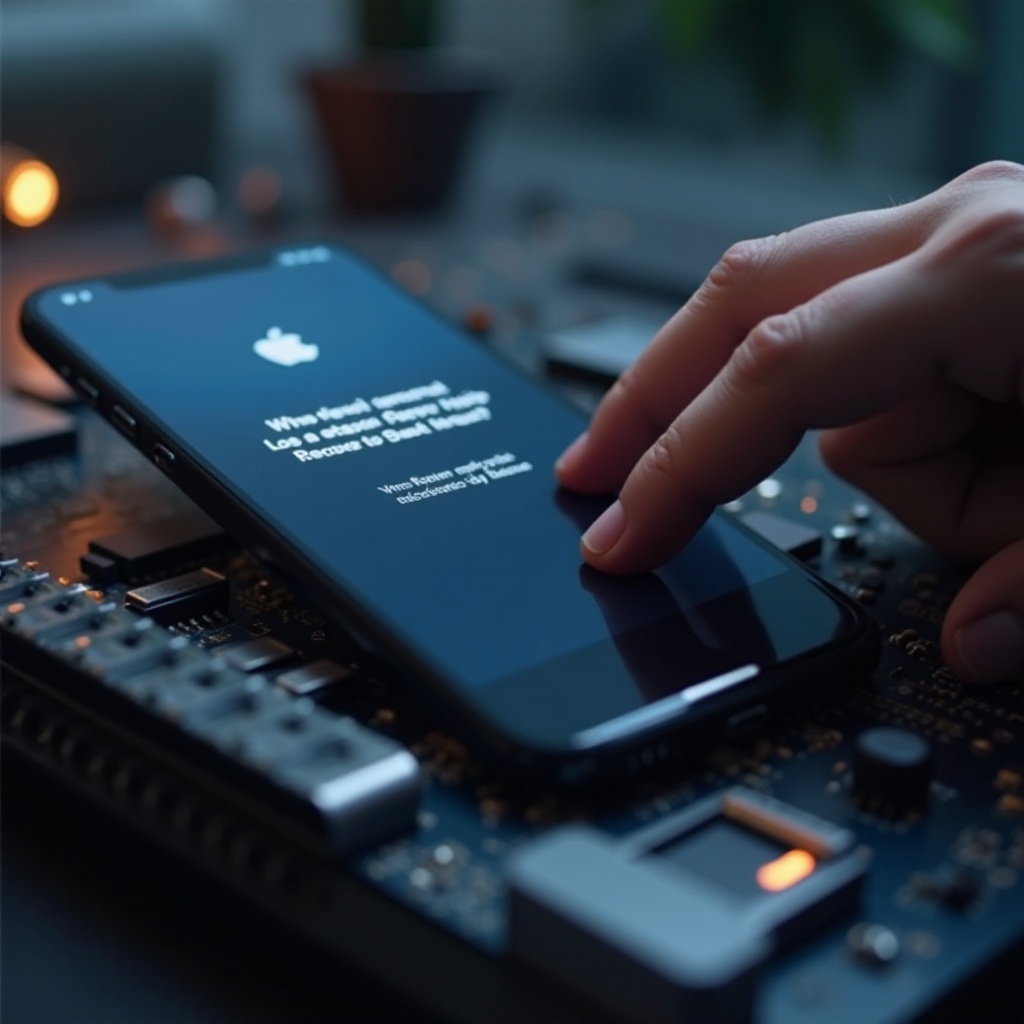
Tips to Prevent Future Recovery Mode Problems
Preventing recovery mode issues in the future can save a lot of hassle. Here are some useful tips:
- Regularly update your iOS to the latest version to maintain device functionality.
- Frequently back up your device to avoid data loss during unexpected restorations.
- Use certified cables and accessories to ensure device compatibility and safety.
- Avoid installing dubious applications that could jeopardize your iPhone’s system integrity.
Adopting these practices can significantly enhance your device’s performance and minimize chances of recurrent recovery mode glitches.
Conclusion
Exiting recovery mode on an iPhone is generally straightforward if approached methodically. By utilizing built-in tools like iTunes or Finder, or opting for third-party software, you can efficiently restore your device to its normal operation. A sound understanding of potential issues coupled with preventive strategies ensures your iPhone’s reliability and optimal functionality.
Frequently Asked Questions
What should I do if my iPhone is stuck in recovery mode?
If your iPhone remains stuck, attempt exiting using iTunes/Finder or third-party solutions. Restart your device while it’s connected to your computer. Professional assistance may be needed if the issue remains unresolved.
Can exiting recovery mode cause data loss?
Exiting recovery mode itself doesn’t lead to data loss. However, restoring your phone through iTunes/Finder may erase data. Always back up your data beforehand.
How often should I update my iOS to prevent recovery mode issues?
Regular updates are crucial. Check for updates every few weeks or enable automatic updates to safeguard against bugs that could trigger recovery mode problems.