Introduction
Unlocking your iPhone swiftly and securely is essential for users constantly on the move. Apple’s security features, such as Face ID and Touch ID, offer excellent protection but may become cumbersome in specific situations. For those prioritizing convenience without sacrificing too much security, several methods exist to keep your iPhone unlocked easily. This article explores tips from adjusting Face ID settings to leveraging location-based unlocks and trusted Bluetooth devices. Whether you’re streamlining your routine or simply seeking easier access, these strategies are effective without major security compromises.

Using Face ID and Attention Settings
Face ID stands out as a central feature for iPhone users, offering fast and secure access. However, you can further optimize it by adjusting attention settings. Designed to recognize faces, Face ID might require eye contact, which could be inconvenient when multitasking or donning sunglasses.
- Navigate to Settings.
- Tap Face ID & Passcode.
- Enter your passcode if requested.
- Disable the Require Attention for Face ID option.
Turning off this requirement allows Face ID to function without needing eye contact, particularly useful for users frequently needing quick unlocks while working or traveling. This paves the way for exploring more dynamic unlocking features like using the Apple Watch for seamless connectivity.
Apple Watch Unlock Feature Guide
The Apple Watch offers an efficient iPhone unlocking option. By linking both devices and ensuring they’re in proximity, your interactions between the two become seamless.
- Update your Apple Watch to the latest watchOS.
- On your iPhone, open Settings.
- Go to Face ID & Passcode.
- Enable the Unlock with Apple Watch option.
This feature permits your Apple Watch to unlock your iPhone whenever it’s on your wrist and unlocked when you lift the iPhone screen. It minimizes interruptions while maintaining security linked to your presence.
Transitioning smoothly between utilizing Face ID adjustments and Apple Watch features, our next strategy focuses on the surrounding environment with location-based automations.
Creating Location-Based Unlock Automations
You can implement location-based unlocks using Shortcuts on your iPhone. This automation lets your phone recognize trusted locations, such as home or work, decreasing unlock friction.
- Open the Shortcuts app.
- Tap the Automation tab.
- Choose Create Personal Automation.
- Select Arrive and designate your chosen location.
- Determine the actions your phone should carry out upon arrival.
These actions might include temporarily disabling auto-lock or keeping key apps accessible. It’s a practical choice for frequenting specific environments while ensuring security elsewhere.
Following location-based setups, expanding trusted device use enhances the seamless unlock experience.
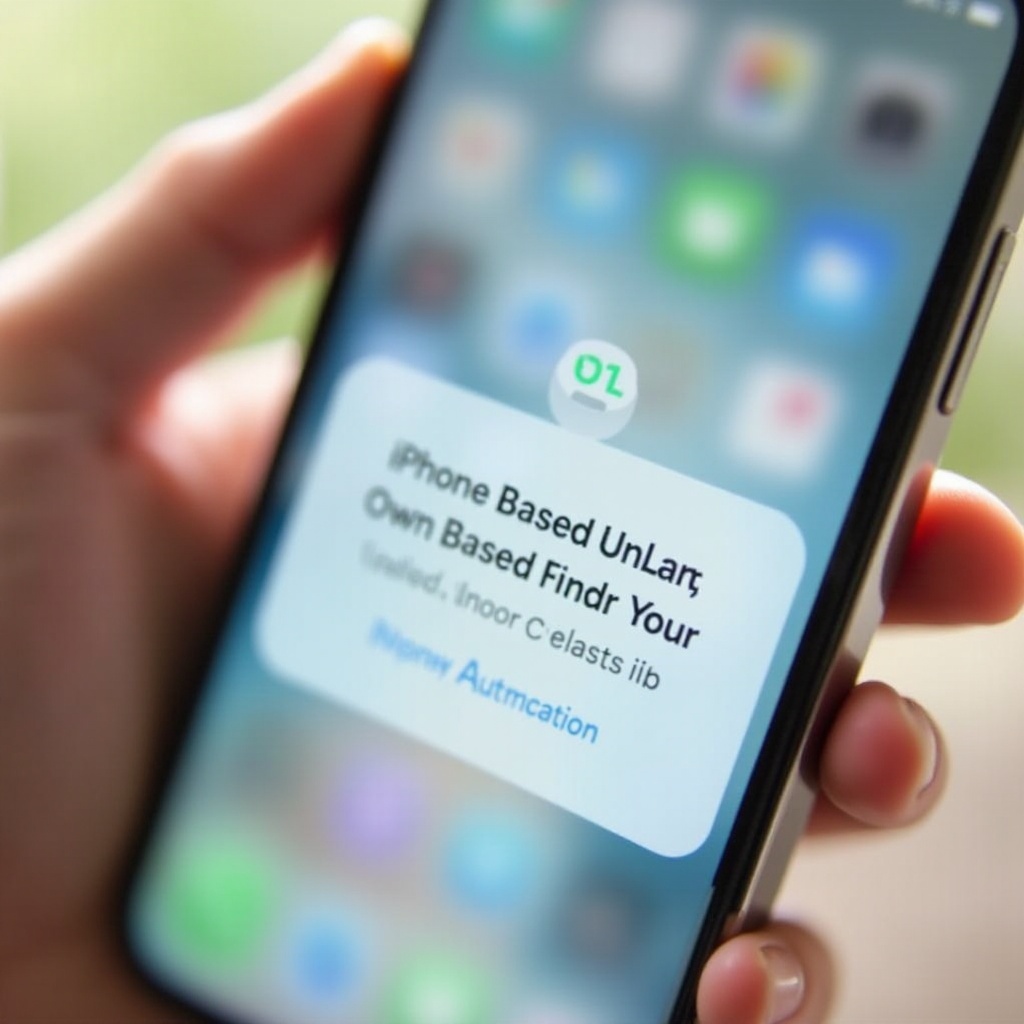
Utilizing Trusted Bluetooth Devices
Pairing with Bluetooth devices like headphones or car systems can make unlocking your iPhone more convenient. Trusted connections signal safety to your iPhone.
- Pair your iPhone with trusted Bluetooth devices.
- Adjust settings for an ‘unlocked’ status while connected.
This approach is particularly beneficial when in secure environments like offices with Bluetooth keyboards, or when traveling with connected headphones, allowing quick access without disruption.
Building on trusted device strategies leads to optimizing remaining settings for uninterrupted accessibility.
Adjusting Auto-Lock Settings for Convenience
Further personalizing your phone’s accessibility involves tailoring the auto-lock feature.
- Go to Settings.
- Tap Display & Brightness.
- Select Auto-Lock and choose a preferred time interval.
Selecting a longer interval aids in keeping your iPhone accessible during active use, such as meetings or commuting, balancing security and ease of use.
Coupled with extending auto-lock durations, Apple’s accessibility features further refine a user-friendly experience.
Accessibility Features for Easy Access
Apple provides diverse accessibility options that streamline device access for users with specific needs.
- Enable AssistiveTouch in Accessibility settings, reducing dependency on physical buttons.
- Consider using Voice Control for hands-free navigation.
These settings offer flexible solutions, enabling access with varying input methods and environments, thereby enhancing overall convenience.
From optimizing Face ID to integrating automations and trusted device usage, we’ve explored numerous pathways to a convenient iPhone experience.

Conclusion
Keeping an iPhone unlocked should align with individual needs while preserving security. By adjusting Face ID settings, using the Apple Watch, implementing location-based automations, and utilizing trusted Bluetooth devices, access becomes easier without safety compromise. These combined strategies ensure both security and accessibility are maintained, boosting efficiency in daily interactions.
Frequently Asked Questions
How can I set my iPhone to unlock only at certain locations?
Utilize the Shortcuts app to create automations based on location. When you arrive at a selected address, conditions can be set to modify unlock settings, enhancing convenience and security.
Is it safe to keep my iPhone unlocked using Bluetooth devices?
Using Bluetooth devices can facilitate convenience, but ensuring these devices are secure and trusted is crucial. Unauthorized access is a risk with neglected or unsecured devices.
What are the security risks of disabling auto-lock on my iPhone?
Disabling auto-lock may lead to unauthorized access if the phone is unattended. It’s essential to remain vigilant about your phone’s location and weigh accessibility against potential security threats.


