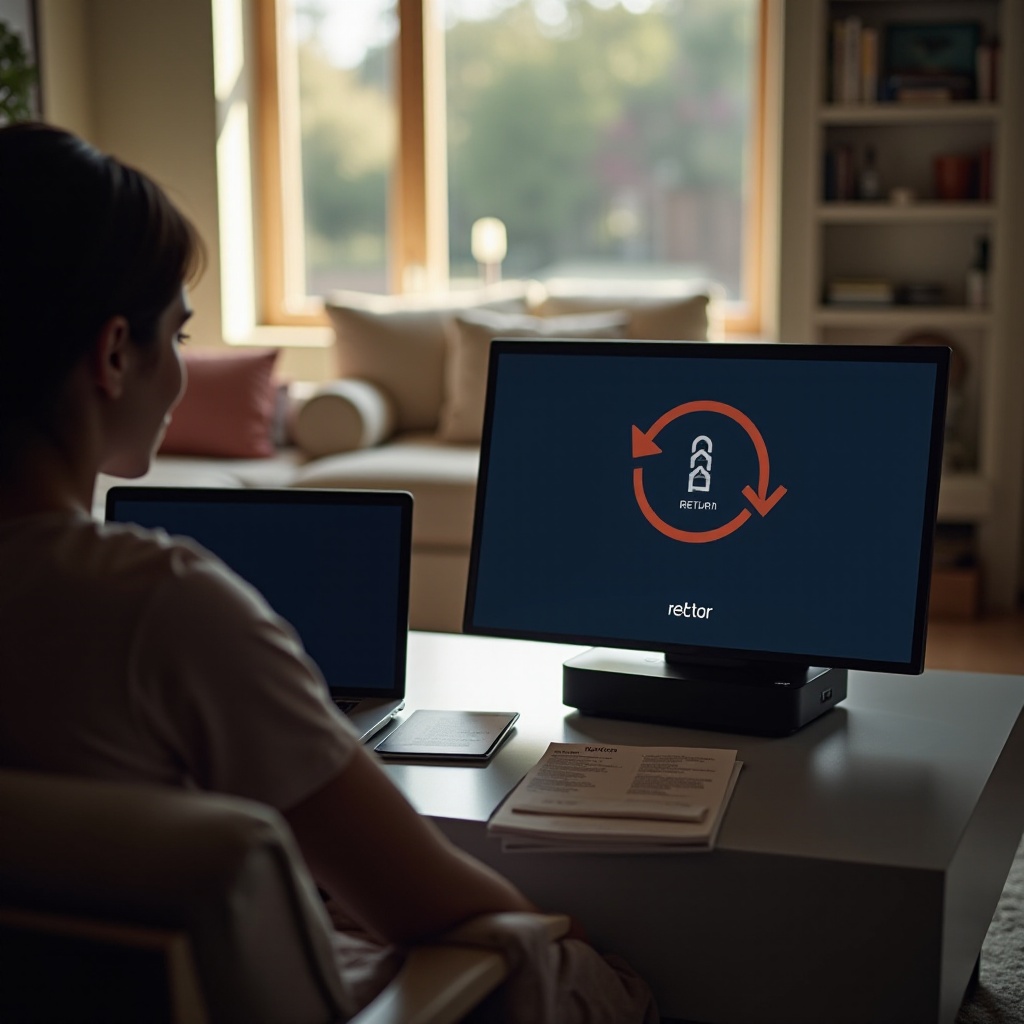Introduction
Resetting your Vizio TV can offer a fresh start, especially if you’re facing ongoing software issues or simply preparing the device for a new user. This process ensures your TV operates efficiently by wiping out glitches and information that may cause errors. Through this guide, you will gain comprehensive steps to confidently execute a factory reset, understand the significance of doing so, and learn methods to maintain your TV’s functionality over long periods.

Understanding the Importance of Factory Reset
A factory reset reverts your Vizio TV to its original factory settings. It’s a crucial step when you find yourself battling stubborn issues like app failures or connection woes. This action clears all erroneous configurations and refreshes the TV’s software, giving it a new life. For those selling or gifting the TV, performing a factory reset is essential to wipe personal information, safeguarding your privacy. Being informed about the relevance of a factory reset equips you to use it effectively, ensuring smooth operation and longevity of your TV.
Preparing for a Factory Reset
Adequate preparation ensures your factory reset is seamless.
-
Data Backup: Document your preferred settings, such as app configurations or screen layouts. This step aids in quicker setup post-reset.
-
Internet Connectivity: Ensure your TV is online, particularly if your model needs connectivity for setup post-reset.
-
Gather Login Credentials: Secure your login details for various apps you’ll need to reinstall.
-
Review User Manual: Some Vizio models may have specific reset instructions, so confirm by checking the manual.
With these preparations in mind, you’re ready to initiate the reset.

Step-by-Step Guide to Factory Resetting Your Vizio TV
Hard Reset via TV Menu
- Access Menu: Use your remote to open the Menu.
- Navigate to System: Locate and select ‘System’ before pressing ‘OK.
- Reset & Admin: Scroll to ‘Reset & Admin’ and choose it.
- Factory Defaults: Opt for ‘Reset TV to Factory Defaults.
- Enter Passcode: Input the parental control code (default is 0000) if necessary.
- Confirm: Confirm to start the reset process.
Soft Reset Procedures
For minor issues, a soft reset might suffice:
- Power Off TV: Use the remote or the TV’s power button.
- Unplug Power: Disconnect the TV’s power and wait for at least 30 seconds.
- Restore Power: Plug back in and power the TV on.
Resetting via Vizio SmartCast App
- Open the SmartCast App: Ensure your smartphone is synced with the TV.
- Select Devices: Enter the ‘Devices’ section.
- Access Settings: Find your Vizio TV and navigate to the settings.
- Restore Settings: Choose ‘Restore Factory Settings’ to begin.
Choose the method aligning with your comfort and resources for an effective reset.
Post-Reset Setup: Getting Your TV Back to Optimal Performance
Post-reset, your TV needs to be set up akin to a new device.
- Wi-Fi Connectivity: Using the setup menu, access and connect to your Wi-Fi network.
- Update Software: Ensure your TV is running the latest software for security and feature updates.
- Application Reinstallation: Redownload and set up the apps and services you frequently use.
- Optimize Settings: Adjust audio and visual settings as per your preferences and earlier data.
These actions help recover your TV to its top functioning state efficiently.
Troubleshooting Common Issues After a Reset
Post-reset, you might encounter hindrances. Here’s how to resolve them:
- Wi-Fi Connection Problems: Reboot your router. Reconnect your TV to the network afterward.
- App Failures: Confirm the apps are up-to-date. If not resolved, reinstall them completely.
- Remote Malfunctions: Verify the battery’s condition and confirm you are within range.
These simple interventions typically resolve frequent post-reset issues.
Preventive Measures to Limit the Need for Frequent Resets
For less frequent resets, consider regular TV upkeep:
- Periodic Software Updates: Check for updates to avail improvements and issue fixes.
- Manage Apps Wisely: Regularly clear unnecessary apps to enhance performance.
- Stable Internet Connection: Place your router in a strategic position near the TV and choose a less crowded frequency channel.
These proactive steps ensure the TV runs smoothly and minimize the necessity for resets.

Conclusion
Factory resets are invaluable when dealing with persistent issues or change of ownership. With this guide, you’ve learned the preparation, execution, and post-care necessary. Addressing common issues and employing sustained maintenance will aid in keeping your TV in excellent condition. Move forward with the confidence to reset your TV whenever necessary, optimizing its performance without hastle.
Frequently Asked Questions
Will factory resetting my Vizio TV erase all my data?
Yes, a factory reset will remove all apps, settings, and personal data, restoring the TV to its original state.
How often should I factory reset my Vizio TV?
Factory resets should be performed to fix ongoing issues or before transferring ownership. Routine usage does not require frequent resets.
What should I do if my TV won’t reset?
Attempt an alternative reset method or reach out to Vizio support if your TV does not reset successfully.