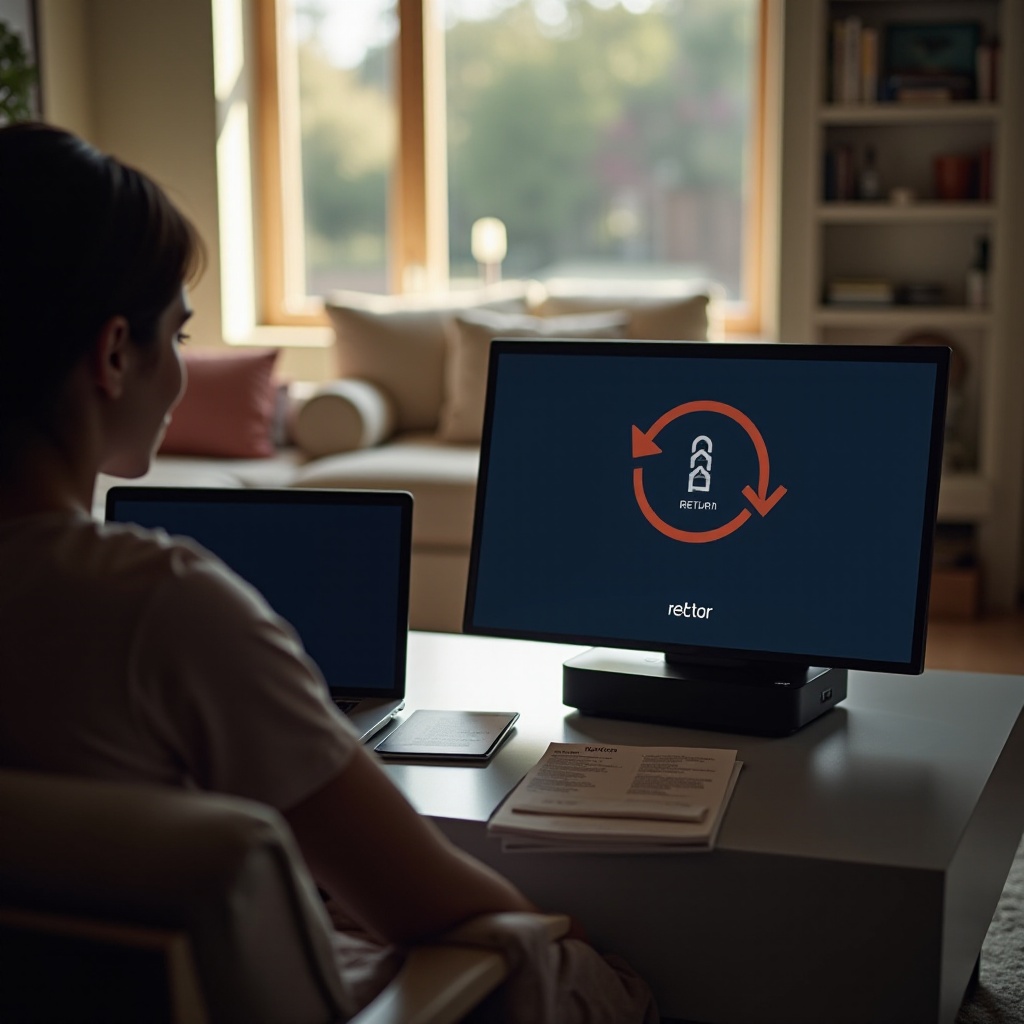Introduction
In today’s digital world, customizing your mouse’s DPI (dots per inch) can significantly enhance your user experience, particularly if you engage in activities like gaming, graphic design, or tasks requiring meticulous attention to detail. Adjusting the DPI allows your mouse to glide seamlessly across your screen, finely tuned to your precision needs. This guide aims to provide you with a comprehensive understanding of DPI and the steps needed to change it on your mouse effectively.

Understanding DPI and Its Importance
DPI, or dots per inch, determines how much your on-screen cursor moves per inch of physical mouse movement. A high DPI setting translates to rapid cursor movements across the screen, ideal for high-resolution displays, while a low DPI is suited for tasks that require precision and control, often favored by designers and competitive gamers. Awareness of your typical tasks and display setup will help you choose the optimal DPI settings.
Transitioning from understanding DPI to actually locating your current settings is crucial. Before making any adjustments, let’s explore how to verify your current DPI.
How to Check Your Current DPI
Knowing your current DPI setting is essential for making informed adjustments. There are several ways you can check this information:
- Mouse Settings on Your PC:
- Navigate to ‘Control Panel’ > ‘Hardware and Sound’ > ‘Devices and Printers.
- Right-click on your mouse icon and choose ‘Mouse settings.
-
Explore the pointer options tab to locate your DPI details.
-
Mouse Software:
-
If your mouse was accompanied by a dedicated software, access it to view your DPI settings.
-
DPI Button:
- Certain mice come with a DPI button that toggles between different settings, providing an easy way to experiment with various DPI levels.
With your current DPI in mind, let’s discuss the different methods you can use to change it, depending on your mouse type.
Steps to Change DPI on Your Mouse
The method you choose to change your DPI can vary based on the type of mouse you own and your personal preferences. Let’s delve into the specifics:
Changing DPI on Different Types of Mice
- Standard Mouse:
-
DPI adjustments can typically be done through the ‘Mouse settings’ available in your computer’s control panel or settings app.
-
Gaming Mouse:
- Many gaming mice come equipped with an on-device DPI button, allowing for quick adjustments.
- Additionally, gaming software from manufacturers often provides robust customization options.
Transitioning from mouse types to the specifics of utilizing manufacturer’s software tools can streamline your DPI customization process.
Using Manufacturer Software for DPI Adjustment
Many manufacturers provide software tailored for their mice, offering enhanced capabilities:
- Install from CD or Website:
-
Brands such as Logitech, Razer, and Corsair offer powerful software solutions. Install using a CD or download the latest version from the manufacturer’s website.
-
Navigate and Adjust:
- Once installed, use the software’s interface to set your preferred DPI levels.
- Many platforms support saving profiles for diverse activities, offering flexibility across different tasks.
Transitioning from software usage, you might encounter situations where software tools aren’t accessible, and manual adjustments are necessary.
Manual DPI Adjustment Without Software
Even without specific software, manual DPI adjustments are feasible:
- Control Panel Settings:
-
Access the mouse properties via the control panel to adjust settings like pointer speed, effectively simulating DPI changes.
-
Adjust Pointer Speed:
- Finding the right balance between reducing and increasing sensitivity can help achieve your desired control.
Testing and fine-tuning your settings is a critical step to ensure the best experience.
Testing and Fine-Tuning Your Settings
Once you’ve set your preferred DPI, testing and further adjusting can enhance your performance:
- Trial and Error:
-
Apply your new settings in varied environments, such as gaming, graphic design, and web browsing to assess functionality.
-
Fine-Tune:
- Many applications, like games and design software, offer additional settings that can further refine your precision and control.
If these settings still don’t feel right, don’t worry—we’ll explore how to resolve common issues.
Common Issues and Troubleshooting
Sometimes, adjustments might lead to issues such as jittery movements or inconsistent tracking, which can generally be resolved through:
- Driver Updates:
-
Verify that your mouse drivers are current by checking through the device manager.
-
Surface Compatibility:
-
A quality mouse pad can significantly improve tracking accuracy and consistency.
-
Reverting Settings:
- If problems persist, consider reverting to default settings through your mouse software to re-calibrate.
Careful troubleshooting usually resolves DPI-related issues, leading to a smoother, optimal performance.
Conclusion
Calibrating your mouse DPI is a straightforward process that can greatly elevate your productivity and user experience. Whether your focus is on gaming, design, or general computing, customizing DPI settings enhances overall control and interaction. With the right steps and tools, you can gain the precision needed for any digital task.
Frequently Asked Questions
How does DPI affect mouse performance?
DPI impacts the speed and accuracy of your cursor on the screen, affecting the precision needed for various tasks, from basic navigation to complex designs.
Can all mice have their DPI adjusted?
Not every mouse supports DPI adjustments. Typically, this feature is available in modern or gaming mice which are designed with customization in mind.
What is the recommended DPI for gaming?
Recommended gaming DPI ranges from 400 to 1200. However, it greatly depends on the game style and personal preference, balancing speed and precision.