Introduction
Sound problems on laptops can cause major disruptions, especially if you rely on your Acer laptop for entertainment, calls, or work. Encountering sound issues might feel frustrating, but most problems can be resolved with a few straightforward steps. In this guide, we’re going to explore several effective solutions to tackle sound issues on your Acer laptop. Whether it’s a simple volume setting or something more intricate like driver updates, we’ve got you covered.
Addressing these issues promptly is crucial, as they can impede your daily activities. From enjoying movies and music to engaging in video conferences, audio facilitates many tasks. Hence, ensuring that your laptop provides optimal sound is essential for a seamless experience.

Common Causes of Sound Issues on Acer Laptops
A laptop’s sound trouble can arise from several typical causes. Often, the sound issue stacks up from software problems, such as outdated or corrupt audio drivers. Additionally, incorrect sound settings in your system could silence the laptop. Another factor might be physical problems, like poor connections between external audio devices and your laptop. Occasionally, a recent system update can accidentally alter sound settings, causing issues.
Understanding these common causes helps form the backbone of troubleshooting. Recognizing whether the trouble is software-based, hardware-related, or due to simple human error will help you resolve it more swiftly. Knowing where to start is key to efficiently fixing your laptop’s sound problem.
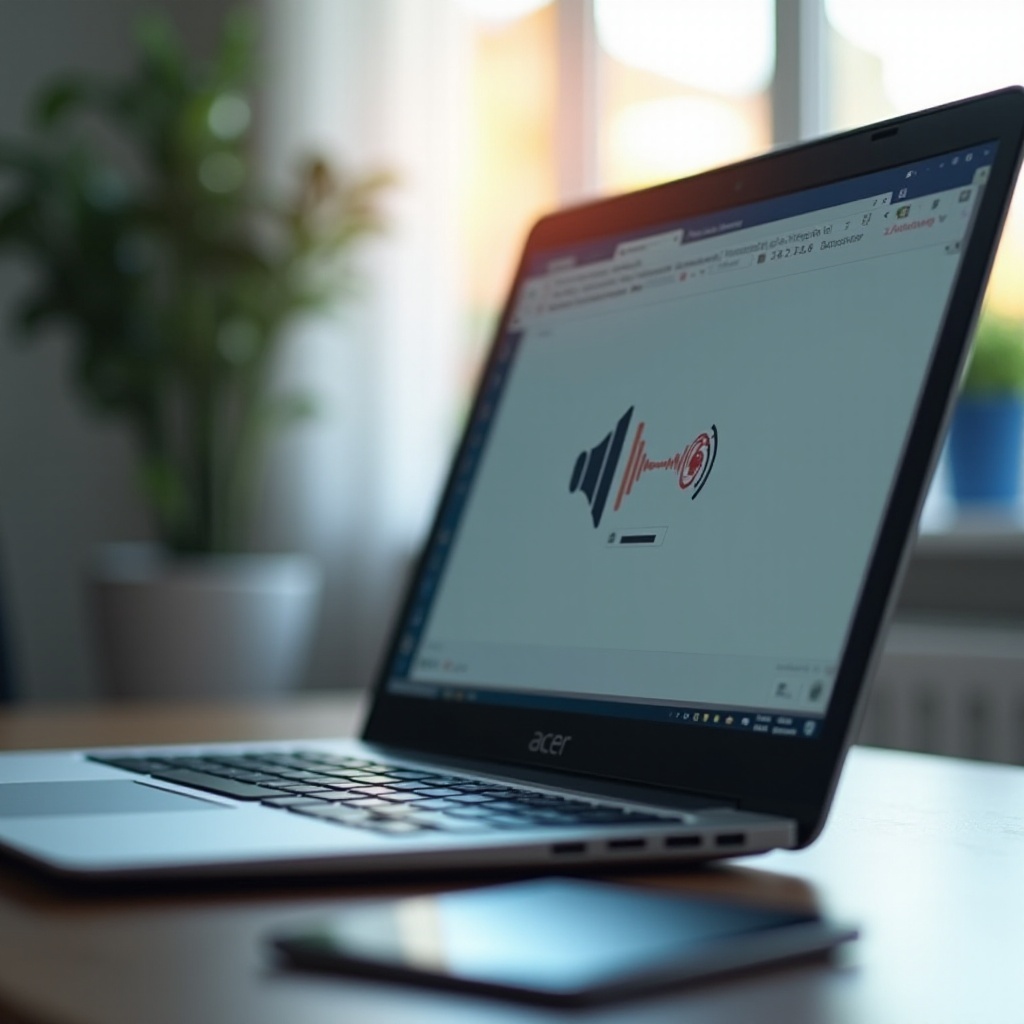
Basic Troubleshooting Steps
For many users, initial sound issues might be resolved through basic troubleshooting. Here’s a clear path to diagnose and potentially fix the problem.
Check Volume Controls and Mute Settings
- Locate the volume icon at the bottom-right of your screen.
- Ensure that the volume is turned up, and the mute option isn’t selected.
- If you’re using external speakers or headphones, confirm their volume levels as well.
Confirm Default Playback Device
- Right-click the volume icon and select ‘Open Sound settings.
- Within ‘Output,’ verify that your desired playback device is selected.
- Click ‘Device properties’ and test the device by playing audio.
Inspect Physical Connections
- Ensure all cables are firmly connected to the correct ports.
- If you’re using an HDMI connection, ensure the cable isn’t damaged.
- For Bluetooth devices, confirm they’re paired and within range.
These initial steps are usually effective for resolving simple issues. If they don’t work, we need to delve deeper into the software side.
Update and Reinstall Audio Drivers
Drivers are essential in ensuring the hardware and operating system communicate effectively. A corrupted or outdated driver might be the root of your sound woes.
How to Update Sound Drivers
- Press ‘Windows + X’ and select ‘Device Manager.
- Under ‘Sound, video, and game controllers,’ locate your audio device.
- Right-click the device and select ‘Update driver.
- Choose ‘Search automatically for drivers.’ Follow the prompts to complete the update.
Reinstall Audio Drivers via Device Manager
- Navigate to ‘Device Manager’ as previously shown.
- Under ‘Sound, video, and game controllers,’ right-click your audio device.
- Select ‘Uninstall device,’ restart your laptop afterward.
- On reboot, Windows should automatically reinstall the audio driver.
Knowing how to manage your drivers ensures that software outdatedness doesn’t silence your laptop. If these actions don’t yield results, advancing to more detailed troubleshooting might be necessary.
Advanced Troubleshooting Techniques
If the above solutions didn’t solve the problem, it’s time to employ more comprehensive troubleshooting methods.
Run the Windows Audio Troubleshooter
- Go to ‘Settings’ and select ‘Update & Security.
- Choose ‘Troubleshoot’ from the left pane and then ‘Additional troubleshooters.
- Click ‘Playing Audio’ and follow the on-screen instructions.
Address Software Conflicts
- Check if any newly installed software might be conflicting with audio.
- Temporarily disable audio-related software (like sound enhancers) to see if the problem clears up.
Perform System Restore
- Type ‘Create a restore point’ in the search box and select it.
- Choose ‘System Restore,’ then select a point before the sound issue arose.
- Follow the steps to complete the restoration.
The advanced troubleshooting steps are designed to tackle deeper-rooted software conflicts that basic checks might miss. However, if these don’t resolve your issue, consider looking into hardware aspects, as the problem might not be software-related.
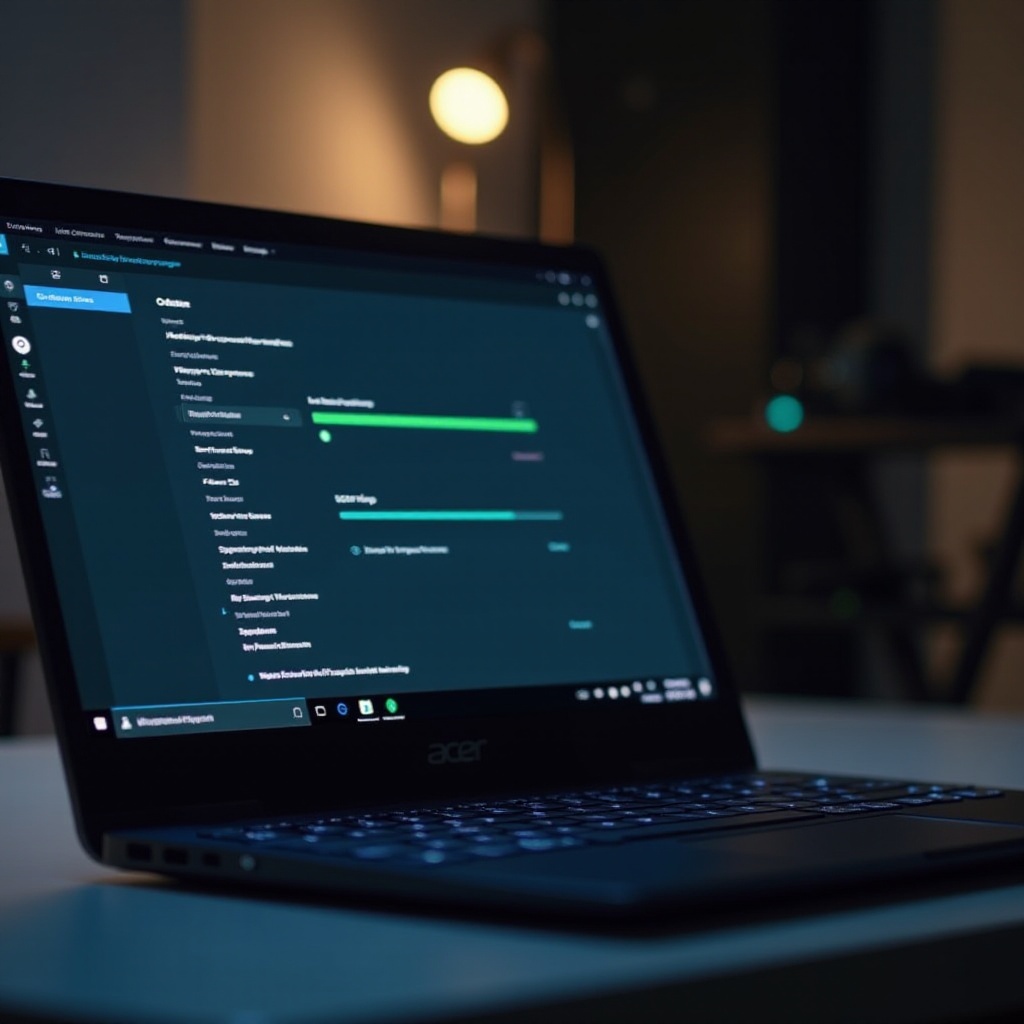
When to Consider Hardware Issues
Sound issues sometimes sprout from hardware problems, and knowing the signs can point you towards a fix.
Signs of Hardware Problems
- Audio works intermittently or only in certain positions.
- No audio output despite confirming all software settings.
- Physical damage or visible faults on the speakers or involved components.
Assessing Repair or Replacement Options
- If you’re under warranty, explore contact with Acer support.
- Consider local repair shops for handling hardware inspections.
- Evaluate if replacing the laptop is more cost-effective than repair.
Determining the need for hardware intervention ensures that you aren’t chasing an elusive software fix when the issue is physical.
Conclusion
Diagnosing and fixing sound issues on your Acer laptop involves careful troubleshooting steps, from simple software checks to considering hardware flaws when all else fails. Employ these strategies systematically to uncover the cause and restore sound functionality. By understanding and following these procedures, you increase the likelihood of resolving your laptop’s sound issues efficiently.
Frequently Asked Questions
Why is there no sound on my Acer laptop after a Windows update?
Windows updates can alter system settings inadvertently. Verify sound settings and update your audio drivers as new drivers could have been released in conjunction with the update.
Can malware affect the sound on my Acer laptop?
Yes, malware can inadvertently affect system performance, including sound functionality. Running antivirus software to clear malware can alleviate these problems.
What should I do if my Acer laptop’s sound stops working with headphones?
Ensure headphones are properly connected, and your system’s playback device is set to the headphones. Test with another headphone set to rule out faulty hardware.


