Introduction
Optimizing torrent performance can significantly enhance your downloading and file-sharing experience on your M2 MacBook Pro. Many factors contribute to making the most out of your torrent client, but one often overlooked aspect is the file pool size. This guide explains the importance of file pool size in torrenting, how to configure it on your M2 MacBook Pro, and additional settings to ensure optimal performance. By understanding these elements, you can achieve faster download speeds and a more efficient torrenting process.
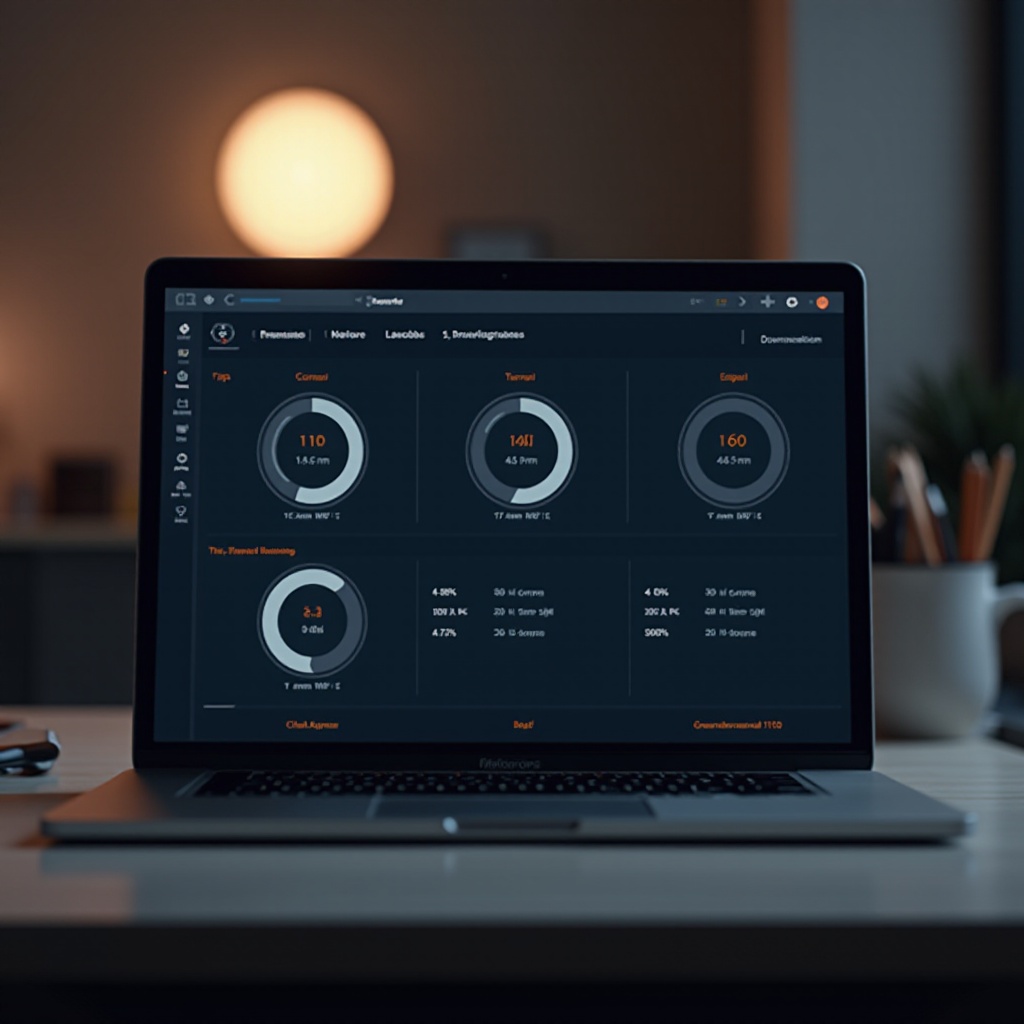
Understanding the M2 MacBook Pro
Key Hardware Specifications
The M2 MacBook Pro offers a robust set of hardware features that make it a standout choice for power users. Equipped with the cutting-edge M2 chip, it features an 8-core CPU with four high-performance cores and four high-efficiency cores. Additionally, it includes a 10-core GPU that provides enhanced graphics performance. This powerful combination enables the M2 MacBook Pro to handle demanding tasks, including high-speed torrenting, with ease.
Performance Enhancements for Torrents
When it comes to torrenting, the M2 MacBook Pro’s advanced hardware plays a crucial role. The efficient Apple Silicon architecture ensures lower power consumption while delivering high performance. The integrated high-speed memory and NVMe SSDs reduce latency and boost data throughput, which directly impacts the performance of torrent clients. By leveraging these enhancements, users can achieve superior download speeds and a smoother torrenting experience.
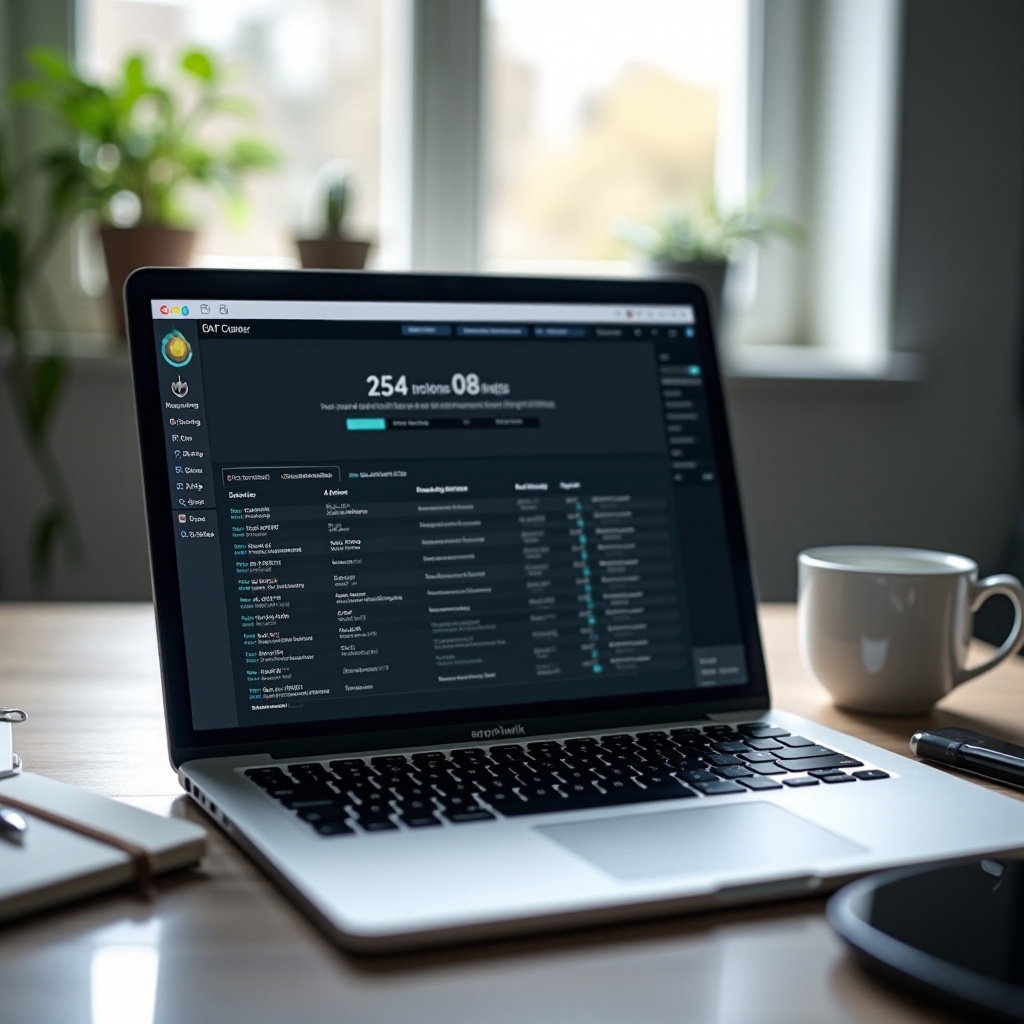
What Is Torrenting and Why Is File Pool Size Important?
Basics of Torrenting
Torrenting is a peer-to-peer (P2P) file-sharing protocol that allows users to download and upload files concurrently. Unlike traditional downloading, which relies on a single source, torrenting divides files into small chunks shared across multiple users. This decentralized approach enhances download speeds and reliability. Clients like uTorrent, qBittorrent, and Transmission manage these processes, ensuring efficient file distribution and reconstruction.
The Concept of File Pool Size
File pool size refers to the allocated memory that a torrent client uses to manage active connections and file pieces. A well-configured file pool size ensures efficient data handling and quicker reassembly of files. If the file pool size is too small, it can throttle download speeds and cause sluggish performance. Conversely, an excessively large file pool can lead to unnecessary memory usage, hampering device performance. Thus, understanding and configuring the appropriate file pool size is vital for maximizing torrent performance on the M2 MacBook Pro.
Configuring File Pool Size for Optimal Performance
How to Access File Pool Size Settings
Accessing the file pool size settings in your torrent client typically involves navigating through the advanced settings menu. Each client has a unique interface; however, you’ll generally find the option under preferences or settings. Follow these steps:
- Open your torrent client.
- Go to the ‘Preferences’ or ‘Settings’ menu.
- Navigate to the ‘Advanced’ or ‘Connection’ section.
- Locate the ‘File Pool Size’ setting.
Ensure you consult the specific documentation for your torrent client for precise instructions.
Recommended File Pool Size Settings for M2 MacBook Pro
Setting an optimal file pool size depends on your system’s capabilities and your torrenting needs. For the M2 MacBook Pro, consider the following guidelines:
- Allocate around 1024 to 2048 file pieces for a moderate level of torrent activity.
- For heavy use, such as downloading multiple large files simultaneously, increase the pool size to 4096 to 8192 file pieces.
Adjust these settings based on your testing and find the balance that offers the best performance without overutilizing resources.
Best Torrent Clients for macOS
Choosing the right torrent client for your M2 MacBook Pro can make a significant difference in performance.
Top Recommended Clients
- qBittorrent: Known for its lightweight interface and powerful features.
- Transmission: Offers a simple, user-friendly experience with efficient performance.
- Deluge: Provides extensive customization options and plugin support for advanced users.
Configuring file pool size in these clients is straightforward:
- qBittorrent: Navigate to Tools > Options > Advanced, then adjust the ‘File pool size.
- Transmission: Go to Preferences > Network, then fine-tune the ‘Cache size’ settings.
- Deluge: Access Preferences > Network, then modify the ‘File pool size’ parameter.
Optimizing these settings ensures your chosen client leverages the M2 MacBook Pro’s capabilities effectively.
Enhancing Torrent Performance with Additional Settings
Adjusting Bandwidth Settings
Beyond file pool size, fine-tuning bandwidth settings enhances torrent performance. Follow these steps:
- Set Upload/Download Limits: Configure appropriate limits to prevent your network from getting overwhelmed.
- Enable Protocol Encryption: This helps circumvent throttling by ISPs.
Optimizing Disk I/O
Efficient disk input/output (I/O) management minimizes system resource strain and ensures smooth performance:
- Reduce Disk Cache: Limit the disk cache size to avoid system slowdowns.
- Enable Sparse Files: This setting in your client ensures that files are allocated dynamically, optimizing storage usage.
Troubleshooting Common Issues
Resolving Sluggish Performance
If torrenting is slow, consider the following solutions:
- Increase File Pool Size: As previously discussed, ensure it is adequately configured.
- Check Internet Connection: A stable connection is crucial. Consider upgrading if necessary.
Addressing File Pool Size-Related Errors
Errors related to file pool size can often be resolved through these steps:
- Reconfigure Settings: Tweak the file pool size settings based on current usage.
- Update Client: Ensure you are using the latest version of your torrent client for optimized performance.
Security and Legal Considerations
Safe Torrenting Practices
Staying secure while torrenting is paramount:
- Use a VPN: It hides your IP address and encrypts traffic, ensuring anonymity.
- Download from Trusted Sources: Avoid unverified torrents to minimize the risk of malware.
Legal Implications and Compliance
Torrenting copyrighted material without permission is illegal:
- Be Aware of Local Laws: Understand the legalities in your region.
- Respect Intellectual Property: Only download and share files with proper rights.
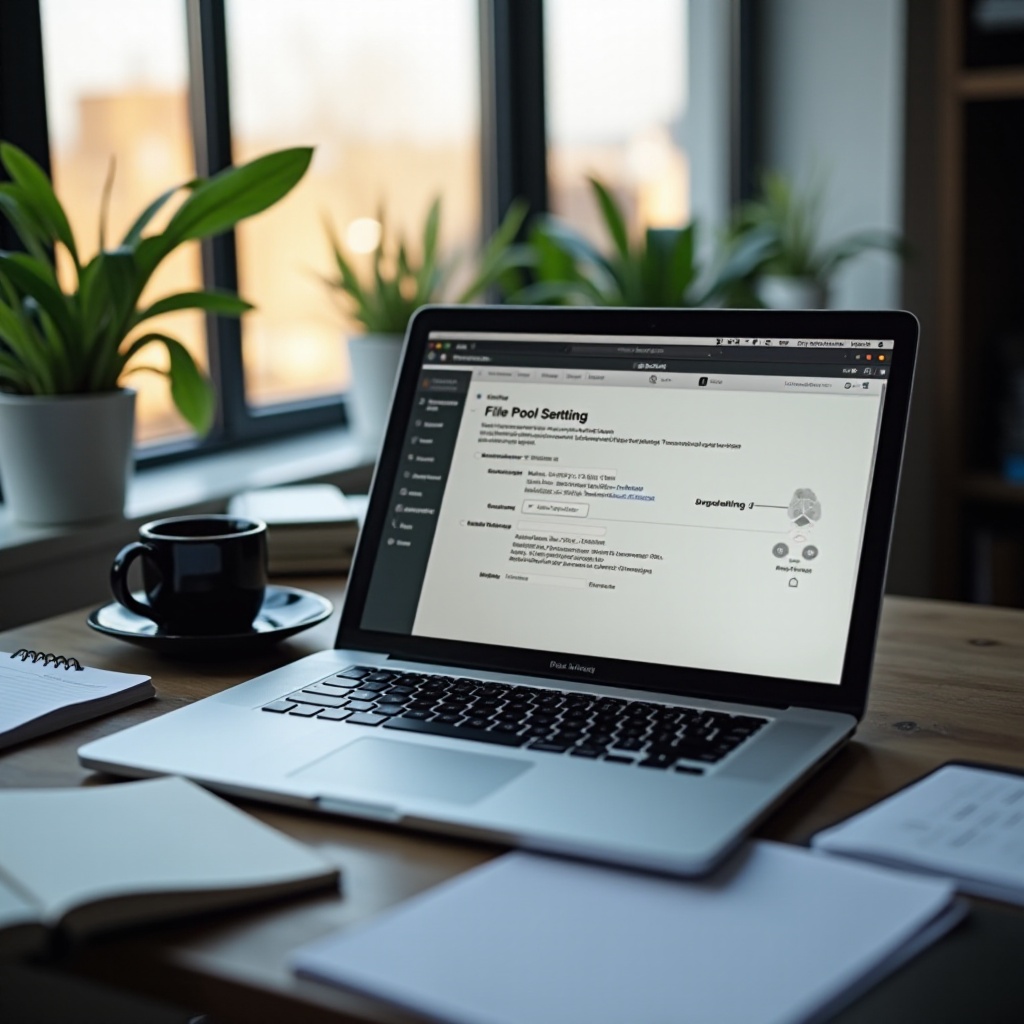
Conclusion
Optimizing torrent performance on the M2 MacBook Pro goes beyond basic settings; it involves understanding the intricacies of file pool size and other configurations. By choosing the right torrent client, fine-tuning settings, and adhering to best practices, you can significantly enhance your torrenting experience.
Frequently Asked Questions
What is the ideal file pool size for the M2 MacBook Pro?
For moderate torrenting, 1024 to 2048 file pieces are recommended. For heavy usage, consider 4096 to 8192 file pieces.
Which torrent client works best with the M2 MacBook Pro?
qBittorrent, Transmission, and Deluge are top choices due to their effective performance and user-friendly features.
How can I ensure safe torrenting on my Mac?
Use a VPN to safeguard your privacy, and ensure you download torrents only from trusted and verified sources.

